Corporate Monitoring Results
Ongoing Monitoring for Corporate Entities¶
person person Compliance Officers and Advanced Users can add corporate scans to the Monitoring List and be able to view and change the monitoring of each entity.
person Standard Users can add corporate scans to the Monitoring List and can view the entities in the Monitoring List but are not able to change the monitoring of the entities.
person Data Entry Operators can add corporate scans to the Monitoring List but cannot view any results of the scan or the entities in the Monitoring List.
person person Billing Officers and Auditors are not able to run scans or change the monitoring of the entities. They are only able to view the entities in the Monitoring List.
Refer to summary of roles and permissions for an overview.
Ongoing monitoring is integrated into the existing corporate scan processes for a convenient way to manage monitoring of corporate entities, review outcome of monitoring statuses and perform risk assessment for due diligence.
Within Scan History, you can:
- Search and filter by Monitoring Status based on your priority and focus
- Compare profile matches side by side to see what has changed for ongoing due diligence
- Enable or disable monitoring of corporate entities.
Within Monitoring History, you can:
- Search and filter monitoring activities for your organisation
- View a summary of number of corporate entities affected
- Compare profile matches side by side to see what has changed for ongoing due diligence
- Enable or disable monitoring of corporate entities.
Within Monitoring List, you can:
- View a list of all members and companies being monitored within each organisation
- Enable or disable monitoring of corporate entities
- Remove members and companies from the monitoring list entirely as the organisation membership changes
View Monitoring Activities¶
The MemberCheck system runs a process that assesses for potential changes in the watchlists that may impact the matching of entities within the Monitoring List. This process is run daily on receipt of new daily updates to the watchlists to ensure it is scanning against the latest data.
You can view the monitoring activities or monitoring results for your organisation in Corporate Scan > Monitoring History.
This section provides the ability to filter by the date the monitoring scan was performed and if the monitoring activity returned any results. By default, only monitoring activities that return with changes impacting on the monitoring entities are displayed.

You can refine the filter to include a Scan Date and click Search. Results of monitoring activities which resulted in changes or updates will be displayed, if any.
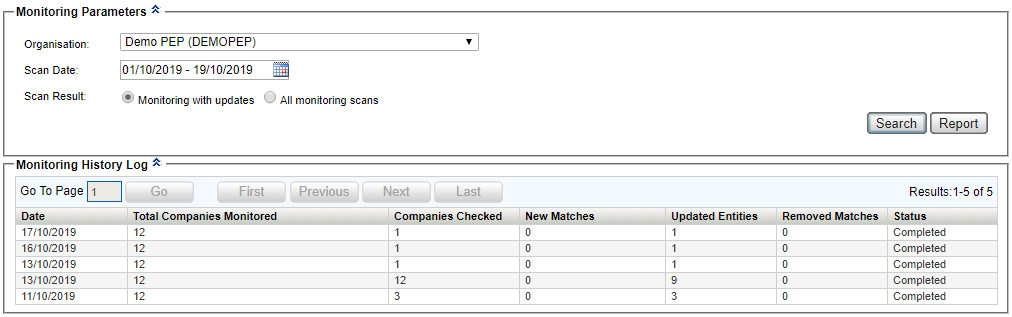
Click on an entry to view information of the list of affected corporate entities which were flagged with changes due to updated information in the watchlists.
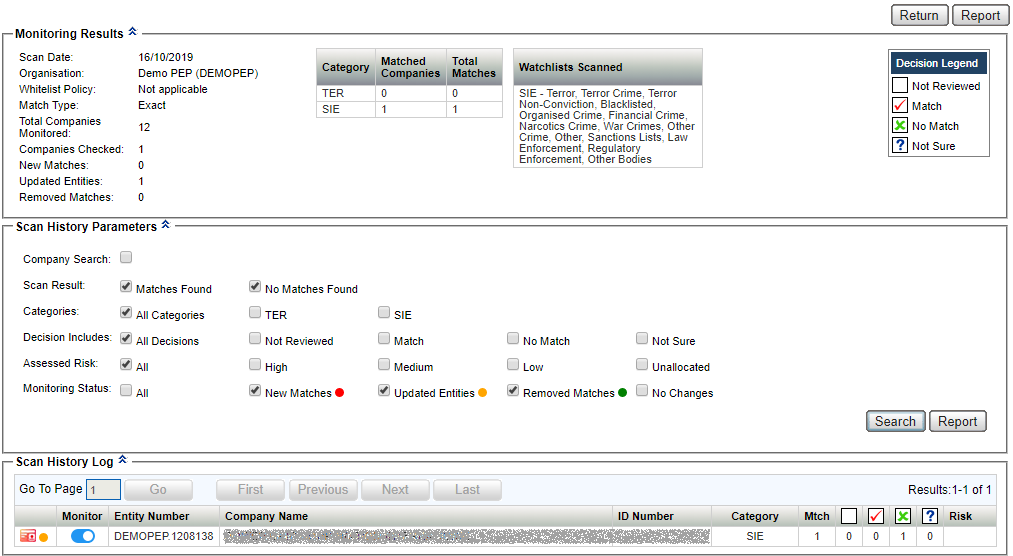
Click on an entry to view detailed profile information of the found entity.
To view all monitoring scan activities regardless of whether changes were detected in the watchlist against the monitoring list, within the Corporate Scan > Monitoring History select Scan Result All monitoring scans.
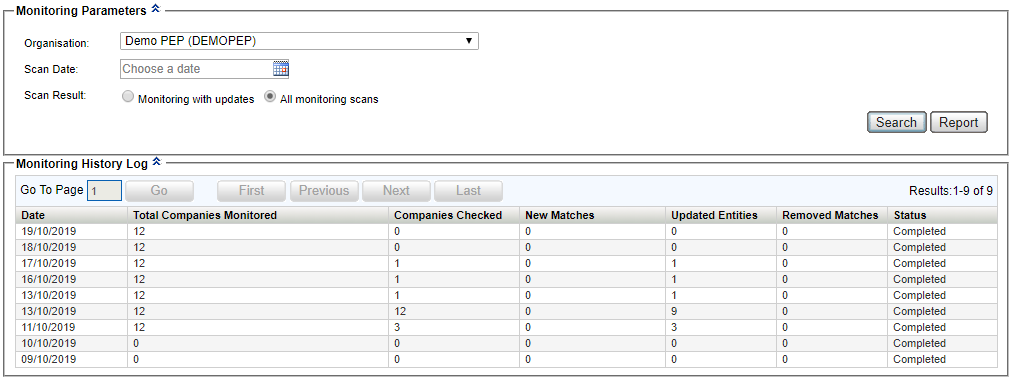
View Monitoring Status for a Corporate Entity¶
To view all monitoring activities and results related to a specific corporate entity, use Corporate Scan > Scan History to filter by the specific Entity Number and include Automatic Scan type.
Expand the scope of your search to include all variations or scan parameters
To ensure you include all instances of scans for the specific corporate entity, you may want to consider including all Scan History Parameters.
To ensure we capture all historical activities, we can select all Scan Types, Match Types, Scan Results, Categories, Decisions, Assessed Risks and Monitoring Status.
All results matching your filters will be displayed in the Scan History Log panel.
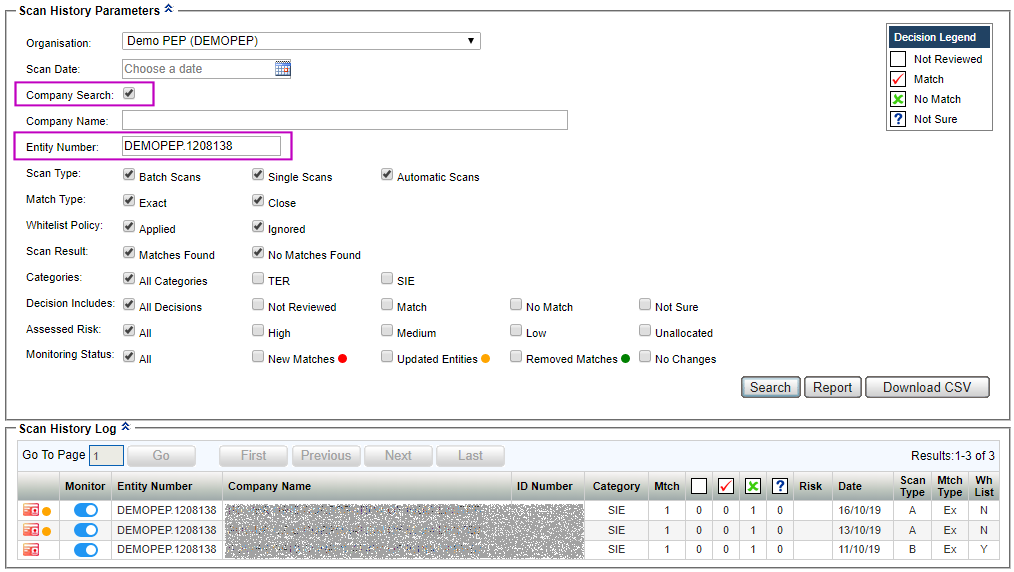
Click on an entry to view detailed profile information of the found entity.
Monitoring Status Results¶
To filter the search based on specific monitoring status outcomes, select Scan Type option of Automatic Scans. This will display additional options to filter the search based on the monitoring status. The options are inclusive and may return automatic scan results which may contain different combinations of the monitoring status:
| Option | Icon | Description |
|---|---|---|
| All | All automatic monitoring scan results and includes New Matches, Updated Entities, Removed Matches and No Changes. | |
| New Matches |  | Automatic monitoring scans where a new match was found for the corporate entity. This may be due to new profiles being added to the watchlists or updated profile information which now matches with the scanned entity details. |
| Updated Matches |  | Automatic monitoring scans where the profile of an existing match for the corporate entity has been updated or updated profile in the watchlist now matches the scanned entity details. |
| Removed Matches |  | Automatic monitoring scans where an existing match no longer applies to the corporate entity due to removal of the profile from the watchlists. |
| No Changes | Automatic monitoring scans where no changes were found for the corporate entity. |
The results displayed in the Scan History Log panel is in chronological order based on most recent date of scan.
Review Results of the Scan Result and Monitoring Status¶
Indicators of the monitoring Status of scans are displayed in the first column to provide an overview of the automatic scan results together with the scan results of Match or No Match.
The table below describes the various possible scenarios where addition of new profiles, removal of profiles and updates to the profiles in the watchlists may cause changes to the scan results for corporate entities.
| Result | Description |
|---|---|
 | Match(es) found with new profiles added to the watchlists. |
 | Match(es) found due to changes in the watchlists. Matches may include existing matches with updated information and new matches due to updated information in the watchlists. |
  | Matches found due to new profiles being added to the watchlists as well as updates to existing matches, and or new matches due to updated information in the watchlist. |
   | Combination of matches found due to new profiles being added to the watchlists as well as updates to existing matches, and or new matches due to updated information in the watchlist. Results also include profiles which have been removed from the watchlists. |
 | No match(es) found due to changes in the watchlist. This is due to updated or additional information for an existing match that no longer matches the scanned corporate entity details. |
 | No match(es) found due to removal of the profile from the watchlists. |
  | No matches found due to changes in the watchlist and or removal of profile from the watchlists. |
Example of Scan History with Automatic Scans option enabled:

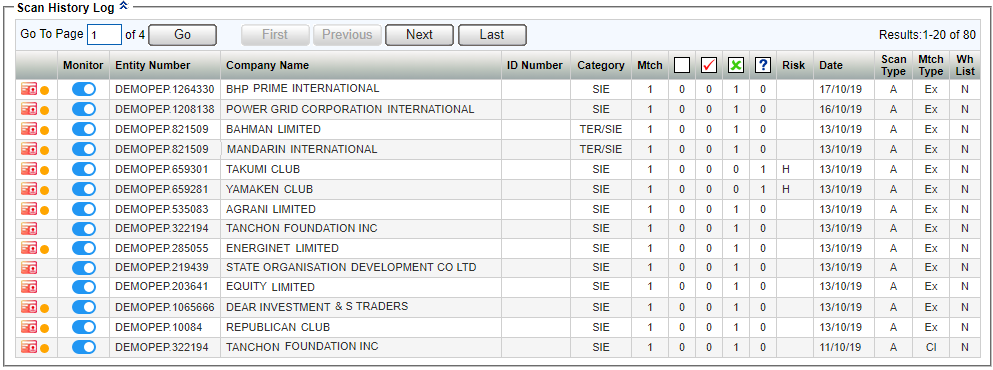
Example of a new profile being added to the watchlists that has triggered a Match result with New Match status:
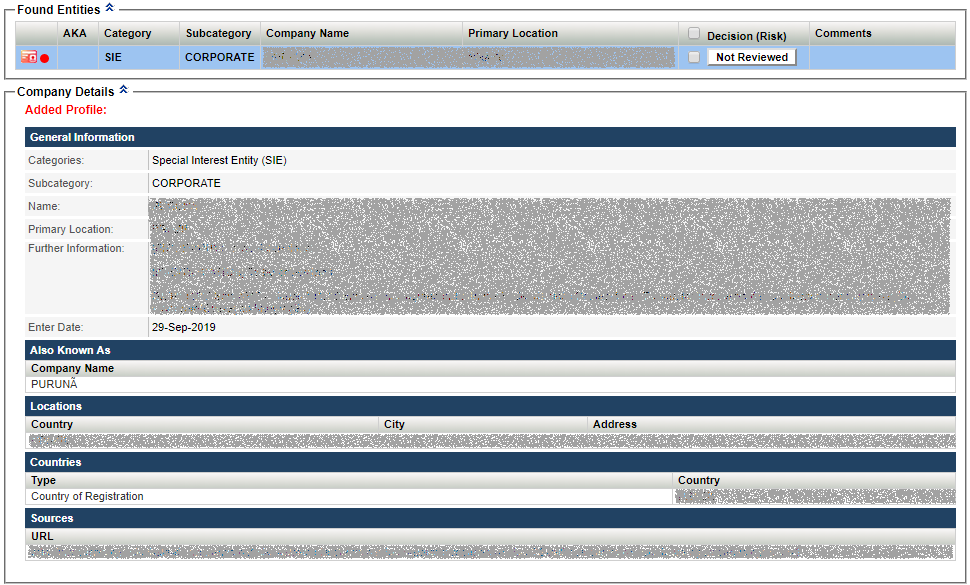
Example of an existing match being updated in the watchlists that has triggered a Match result with Updated Match status. A side by side comparison of the new (left side) and previous (right side) profile is displayed for ongoing due diligence:
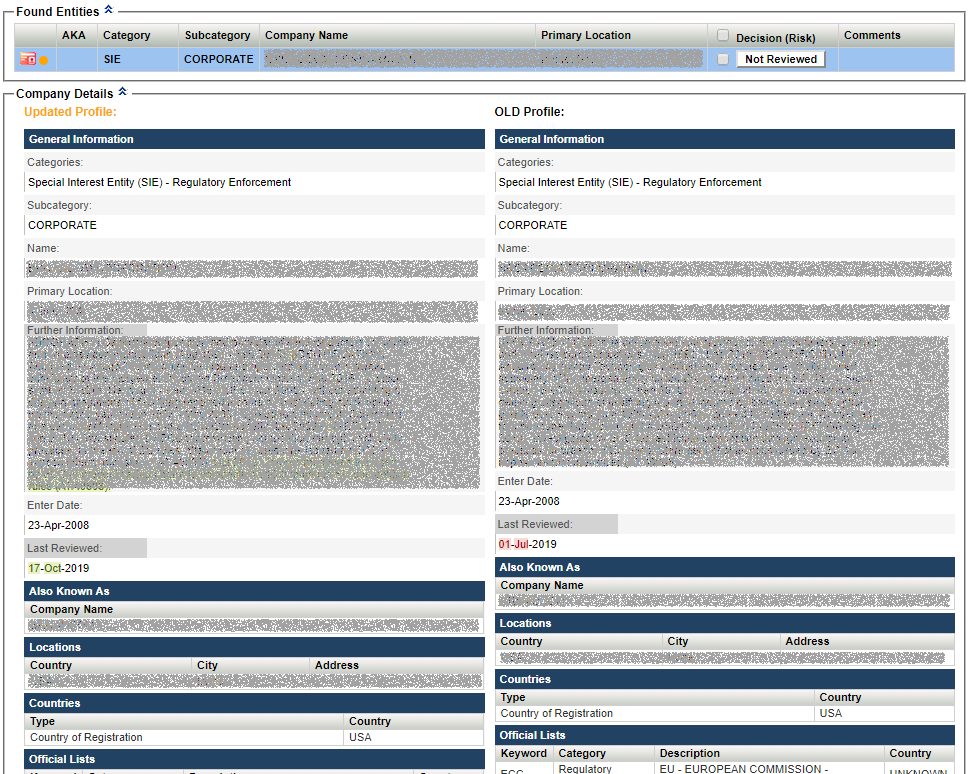
Example of an existing match being updated with additional data that has triggered a No Match result with Updated Match status. A side by side comparison of the new (left side) and previous (right side) profile is displayed for review:
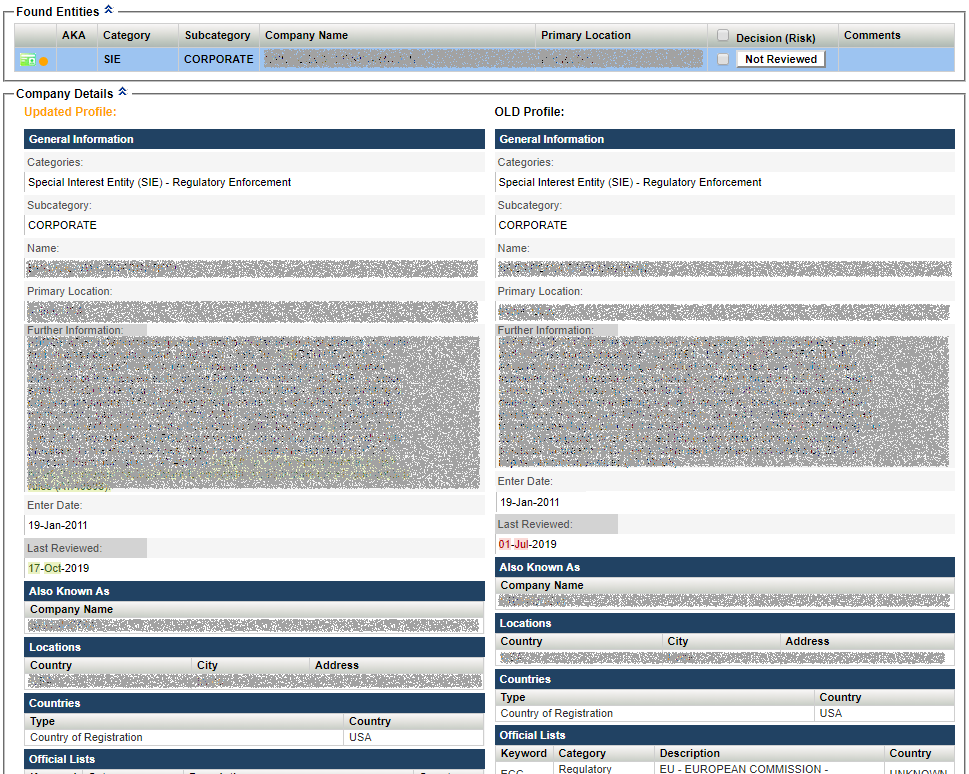
An example where a previously matched profile has been removed from the watchlists that has triggered a No Match result with Removed Match status.
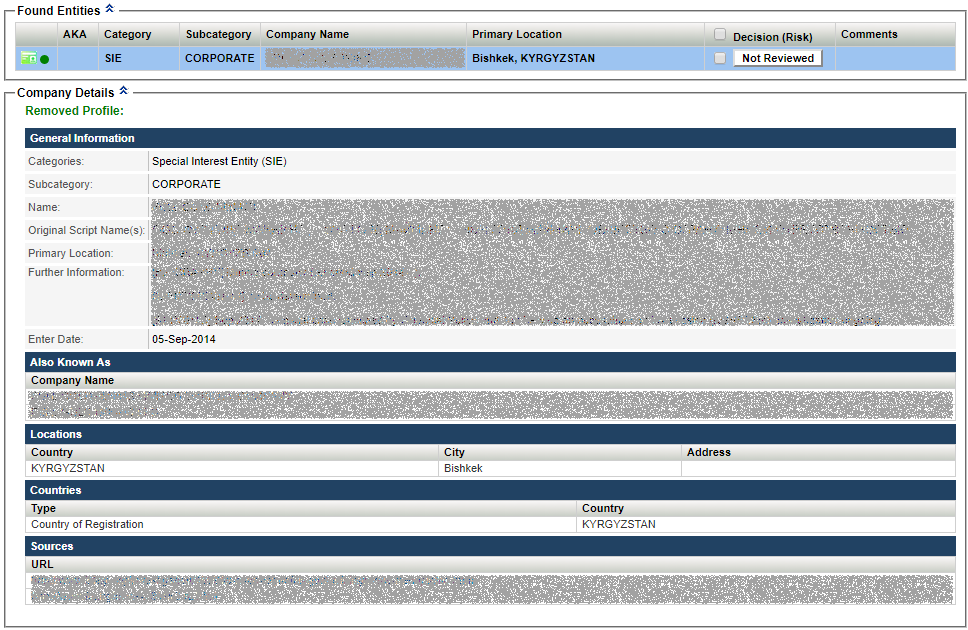
Enable and Disable Corporate Entity Monitoring¶
Corporate entities can be enabled and disabled for ongoing monitoring by toggling the switch button in the Monitor column.
Corporate entities enabled for monitoring will appear in the Monitoring > Monitoring List and must be unique based on Entity Number.
If you have performed multiple scans for a corporate entity using the same Entity Number, toggling of one of these entries will also display a prompt to confirm replacement of the entry in the Monitoring List.
Summary of roles and permissions:¶
| Role | Add for Monitoring | View Monitoring List | Change Monitoring Status |
|---|---|---|---|
| Compliance Officer | Y | Y | Y |
| Advanced User | Y | Y | Y |
| Standard User | Y | Y | N |
| Data Entry Operator | Y | N | N |
| Billing Officer | N | Y | N |
| Auditor | N | Y | N |
Unable to view Monitoring options?
This is an add-on service. Please contact sales@membercheck.com if you would like to enable this feature. Once enabled, the Organisation and User accounts must be enabled by the Compliance Officer.