Corporate Scan History
Scan History¶
person Compliance Officers can see all scans by all users, for the organisations for which they are assigned. To see scans for other organisations in the organisation hierarchy, for which they are not the Compliance Officer, they will need to create themselves a login with the User Role of Advanced User.
person person person Advanced Users, Billing Officers and Auditors can see all scans by all users, for the organisations to which they are assigned.
person Standard Users can see only scans that they have performed, for the organisations to which they are assigned.
person Data Entry Operators cannot see any scans performed for the organisation to which they are assigned.
Corporate Scan - Scan History provides a record of all corporate scans performed for the selected organisation.
You can filter the scans by any of the scan parameters including scan Date range, Scan Type, Individual Company, Watchlist Categories and Due Diligence Decisions and Assessed Risk.
You may see a screen similar to the image below. If your organisation and user account has been enabled for ongoing monitoring, you will see the additional Scan Type option Automatic Scans.

If you are assigned to multiple organisations, select the Organisation for which you want to view the Scan History
Viewing activities of disabled organisations
person Only Compliance Officers are able to view history and activities of disabled organisations.
You can reduce the number of matches displayed in the Scan History Log by filtering the scan history using the following fields:
| Name | Description |
|---|---|
| User | Select from a list of users assigned to the selected organisation to filter user scan activities. Defaults to |
| Scan Date | Specific scan date or date range. Click the |
| Company Search | Select the checkbox to expand the following fields:
*) in the relevant fields.For example, enter |
| Scan Type | Options:
|
| Match Type | Options: Close Match, Exact Match or Close & Exact Matches |
| White List Policy | Options: Applied, Ignored |
| Scan Result | Options: Matches Found, No Matches FoundBy default, only scan results with matches in the watchlists are displayed. To display all scans including no matches found, select the |
| Categories | options: All Categories; or TER or SIE
Note: If  To filter by a SIE subcategory, select the Categories and subcategories separately.  |
| Decision Includes | Options: All Decisions; or one, or any combination, of Not Reviewed, Match, No Match and Not Sure decisions |
| Assessed Risk | Options: All or one, or any combination, of High, Medium, Low or UnallocatedNote: Assessed Risk can only be allocated to matches with |
SIE subcategories applicable to scans starting Sept 15, 2020
The filtering of subcategories are available for scans made from September 15, 2020.
Click the Search button to display the results below in the Scan History Log, or the Report button to display the results in a format that can be exported for archiving or printing.
Warning
When selecting the Report button, if the Scan History Log contains a large number of records, an Info dialog is displayed to inform you how many records the report may generate and asks if you want to continue.
Scan History Log¶
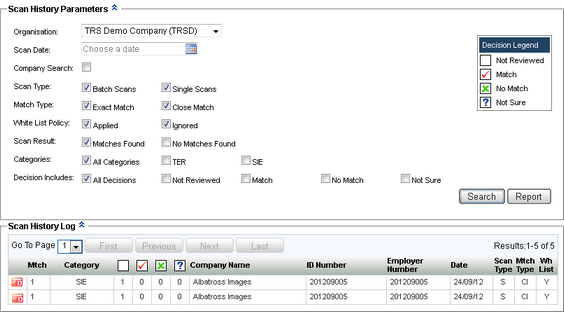
If monitoring has been enabled for your account, you may see the additional options for ongoing monitoring:
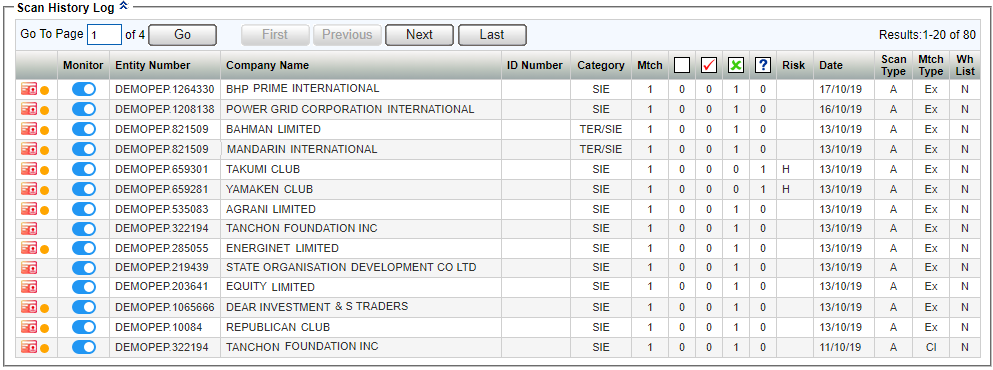
The Scan History Log lists the company scan match results for the scans that you searched for on the Scan History page.
Where lists of results are displayed, 20 result lines are displayed per page. The total number of results and the current position in the list being displayed is shown on the top right of the list (for example: Results: 1-20 of 111). You can browse through the list using the First, Previous, Next and Last buttons, or go directly to a specific page by entering a number in the Go To Page field.
The following is displayed for each match result:
| Name | Description |
|---|---|
| Match result | Indicator for: |
| Monitor | Toggle to enable or disable monitoring on the corporate entity. Entities which are monitored will also appear in the Monitoring List in the main menu. |
| AKA | Indicates the match was not against the primary company name of a Watchlist record but the name was found in the Also Known As section of the record. |
| Company Details | Details that were scanned against the Watchlists are displayed:
|
| Category | Displays the categories that the matched records in the Watchlists belong to, which can be any or any combination of the following:
|
| Mtch | Number of matches for each company scanned |
| Decisions | Displays the number of each type of due diligence decision taken: Not Reviewed Not Reviewed Match Match No Match No Match Not Sure Not SureNote: No Match is always 0 when the Whitelist Policy is |
| Risk | Displays assessed risk of High (H), Medium (M) or Low (L) if risk has been allocated to a matching entity that has a Match or Not Sure decision recorded against it. |
| Date | Date the scan took place |
| Scan Type | Type of scan: Single (S) or Batch (B) |
| Mtch Type | Match Type: Close (Cl) or Exact (Ex) |
| WL Policy | Whitelist Policy: Applied (Y) or Ignored (N) |
Select a match in the log to view the scan matches (Found Entities), or click the Report button to display the log as a printable report.
Warning
When selecting the Report button, if the Scan History Log contains a large number of records, an Info dialog is displayed to inform you how many records the report may generate and asks if you want to continue.
Scan History Log Report¶
The Scan History Log Report is a printable version of the Scan History Log for the Scan Parameters selected in the Scan History.
Exporting large records to Excel
If you choose to export the report to Excel, Microsoft Excel may have limitations on the number of records supported. If you are exporting a large number of records e.g. over 1 million records, you should export to a PDF file.
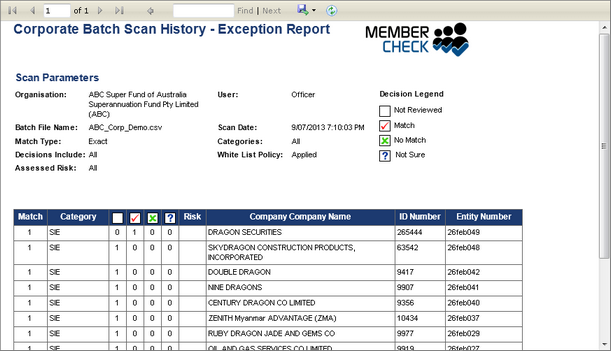
The Scan History Log Report displays the following:
Click the Back button return to the Scan History Log
The Report header bar provides the following functionality:
| Element | Description |
|---|---|
 | First, Previous, Next and Last buttons to navigate through a multi-page report. |
 | Find (search for text within the report) and Next (find the next instance of the search term.) |
 | Export drop down list for selecting a format in which to export the report - Excel, PDF or Word. |
| Refresh button - to update the report in real time. |
Warning
Reports exported to Excel are exported in Microsoft Excel 2007-2010 format, which supports up to approximately 1 million records. Reports over this size should be exported to PDF only.
Scroll bars to allow you to view the entire report.
At the bottom right of the report, the number of the current page and the total number of pages, e.g. Page 10 of 20.
Scan Result Details¶
Scan Result displays details of the Company information that was scanned and lists Entities that were identified from the Watchlists as possible matches.
Selecting a Found Entity displays that Entity's Profile Information (all available information from the watchlists) in the Company Details section.
This information can help you to determine whether the match is real and the likelihood of the company being a risk under your organisation’s AML/CTF obligations. Each Entity has a Decision (Risk) button available (providing that an Entity Number was included in the Scan Parameters) to enable you to record due diligence decisions, add comments and allocate an assessed risk for Match and Not Sure decisions.
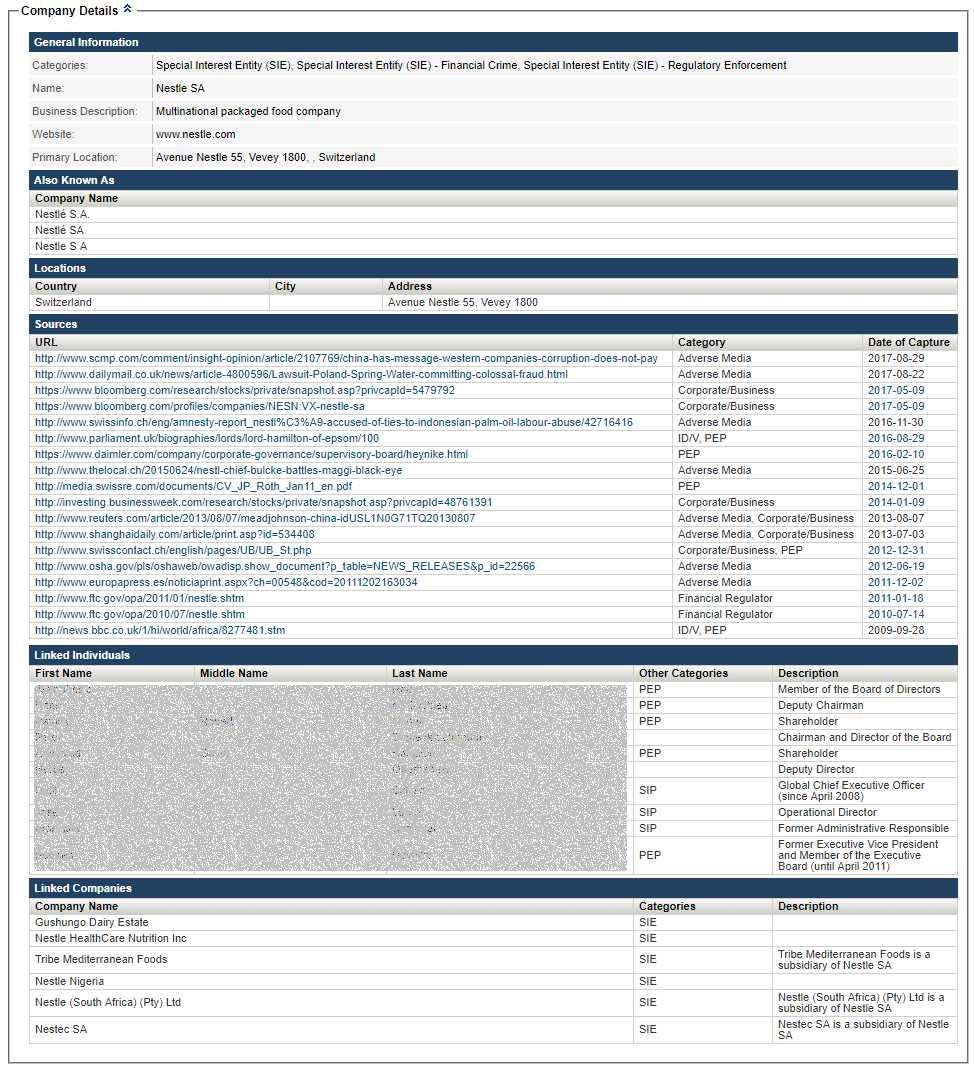
To view Company Details for a different Entity, click and highlight that Entity in the list.
The Scan Result Details display the following, where available:
| Section | Description |
|---|---|
| Scan Parameters | Displays the Organisation and User performing the scan, Scan Date, Match Type, and Whitelist Policy. Scan Details displays the company details that were scanned against the Watchlists. Results Summary displays the total number of matching Entities found. Filtering the results by SIE subcategory will not change this number. |
| Found Entities | A list of Found Entities, which shows the following information, where available, for the each Entity:
|
| Company Details | Displays the selected entity, where available. See Company Details for detailed descriptions. |
Scan Result Details Report¶
The Scan Result Details Report is a printable version of the information for the Found Entity that was selected in the Scan Result Details.
The Scan Result Details Report displays the following:
Back button - click to return to the Scan Result Details for the selected Found Entity.
The Report header bar provides the following functionality:
| Element | Description |
|---|---|
 | First, Previous, Next and Last buttons to navigate through a multi-page report. |
 | Find (search for text within the report) and Next (find the next instance of the search term.) |
 | Export drop down list for selecting a format in which to export the report - Excel, PDF or Word. |
| Refresh button - to update the report in real time. |
Scroll bars to allow you to view the entire report.
At the bottom right of the report, the number of the current page and the total number of pages, e.g. Page 10 of 20.