Data Management
person For Compliance Officers only.
Scan Data Management¶
The Compliance Officer can remove and cleanse historical scan data and whitelists for the organisation.
In the Data Mgmt section you can select to delete the following types of data for your organisation:
| Option | Description |
|---|---|
| 1 - Data from selected PEP & Sanctions batches | This options enables you to select from a list of batch scans for deletion. |
| 2 - PEP & Sanction data, where No Match was found, from single and batch scan information and delete the Full Report from Batch Scan History | If you choose to delete only data that had no matches, it is recommended that prior to deletion, you download a Full Report for all batch scans that have been run so that you can keep a record of all members that have been scanned whether they lead to a match or no match |
| 3 - Data from all single scan, batch scan and whitelist information | This option deletes all scan data including single scan data, batch scan data and all whitelist information. Scan History and Batch Scan History will show no scans found. Matches previously added to the whitelist will be deleted. If your organisation has subscribed to ID Verification this option will also remove ID Verification scan information. If you choose to delete all scan and whitelist information, it is recommended that prior to deletion, you run the appropriate Member and Corporate Due Diligence Reports so that you can keep a record of all due diligence decisions recorded |
Once you have completed due diligence on a batch file it is recommended that you delete selected batch data (option 1) or only data that lead to no matches (option 2), to comply with National Privacy Principles.
Deleting scan data means that there will be no record of it in the Batch Scan History. Whitelist entries are only retained if you choose to delete selected batches (option 1) or only data that lead to no matches (option 2).
How to Delete Data¶
Select Administration > Data Mgmt from the Main Menu.
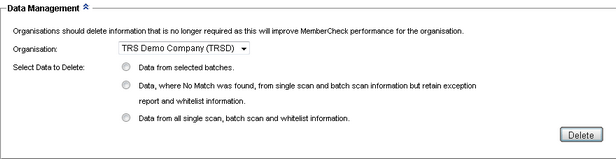
If you are assigned to multiple organisations, select the Organisation for which you want to delete data.
Choose which data you want to delete by selecting the appropriate option from Select Data to Delete:
Data from selected PEP & Sanctions batchesPEP & Sanction data, where No Match was found, from single and batch scan information and delete the Full Report from Batch Scan HistoryData from all single scan, batch scan and whitelist information
Click the
Deletebutton.If there is no information or data to delete, you will be notified via an Info dialog.
For example, if you have previously deleted data from all single scans, batch scans and whitelist information and not run any new scans, then if you try this option again the Info dialog will display
No information found.Warning
If you are unsure of deleting the data or you think you may have selected the wrong data to delete, click the
Cancelbutton on either of the Warning dialog boxes and you will be returned to the Data Management - Select Data to Delete page.
Deleting Data from selected batches¶
If you have selected the first option, you will be presented with a list of all batch files scanned by the selected organisation.
Select the batch files you want to delete by selecting the adjacent checkboxes in the Delete column.
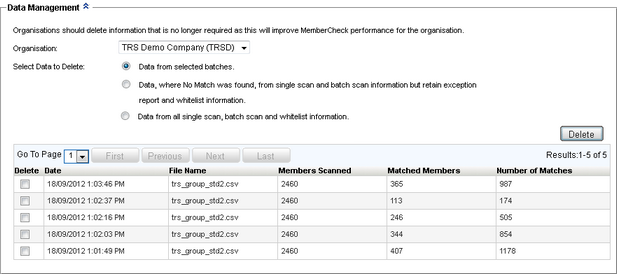
When you have completed your selection of batch files, click the
Deletebutton.The first Warning dialog box is displayed.
Select the checkbox Delete data from selected batches to confirm that you want to delete that data and click
OK.A second Warning dialog box is displayed.
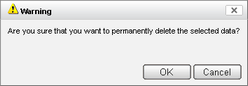
Click
OKto confirm the data removal.An Info dialog box is displayed to confirm deletion of the selected data.
Deleting Data where No Match was found from single and batch scan information, and delete the Full Report from Batch Scan History.¶
If you have selected the second option, the first Warning dialog box is displayed.
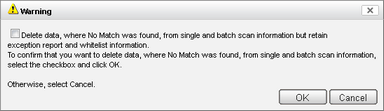
Select the checkbox Remove where No Match was found from single and batch scan information but retain exception report and whitelist information to confirm that you want to remove that data and click
OK.A second Warning dialog box is displayed.
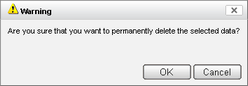
Click
OKto confirm the data removal.An Info dialog box is displayed to confirm deletion of the selected data.
Deleting Data from all single scan, batch scan and whitelist information¶
If you have selected the third option, the first Warning dialog box is displayed.
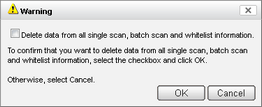
Select the checkbox Delete data from all single scan, batch scan and whitelist information to confirm that you want to delete all data and click
OK.A second Warning dialog box is displayed.
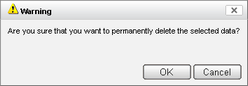
Click
OKto confirm the data removal.An Info dialog box is displayed to confirm deletion of the selected data.