Manage Ongoing Monitoring
Ongoing Monitoring for Users¶
The ongoing monitoring feature is an add-on service for MemberCheck.
If your organisation has been enabled for ongoing monitoring, the Compliance Officer will be able to view and edit options in Administration > Organisation > Monitoring Settings.
Advanced Users will be able to view the Monitoring Settings but will not be able to edit changes.
Enable Monitoring for your Organisation¶
To turn on ongoing monitoring for your organisation, go to Administration > Organisation > Monitoring Settings.
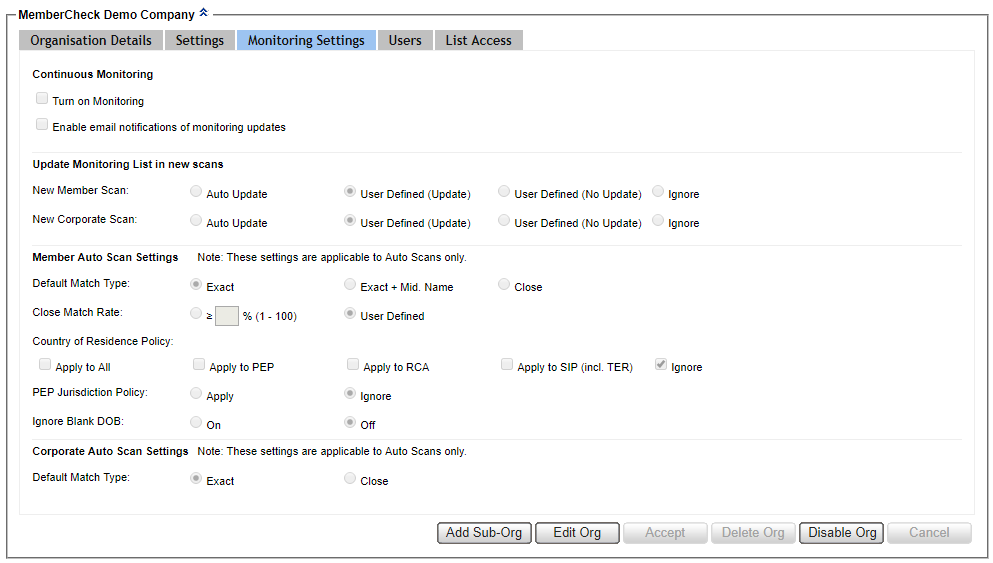
Click Edit Org to enter edit mode.
Select Turn on Monitoring checkbox.
Additionally, if you want the system to send notification emails if changes are detected in the Monitoring List, select Enable email notifications of monitoring updates checkbox. This will email either the Compliance Officer or the Organisation Email set up in Administration > Organisation > Organisation Details.
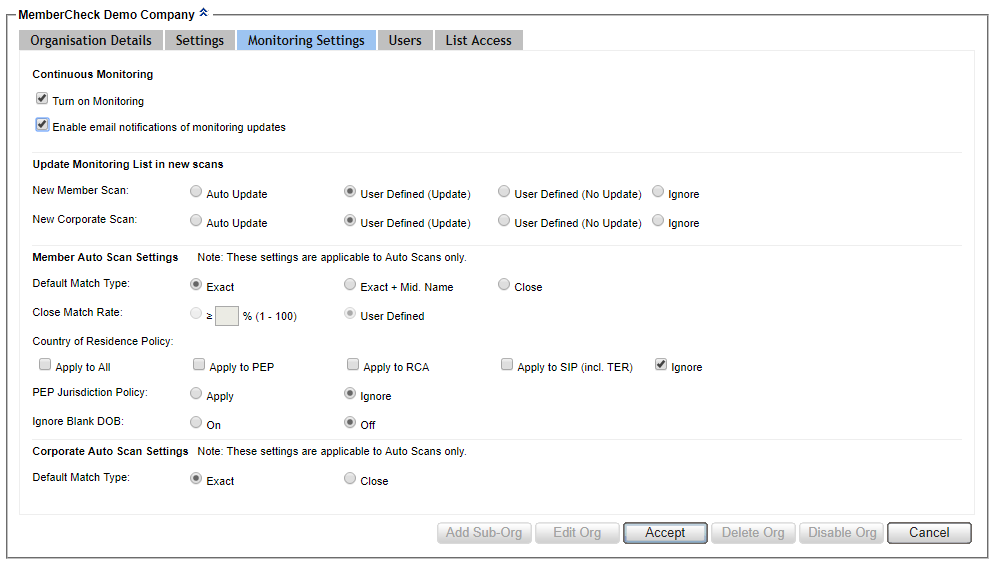
To save changes, click Accept.
Enable Monitoring for Users¶
By default, new users created in the organisation after enabling of Monitoring for the organisation are automatically enabled with Auto-Scan access based on the given role. See Summary of Roles and Monitoring Permissions below for details.
For exising users in the organisation, they will need to be reviewed and enabled manually for access to the monitoring features.
To enable users to access monitoring features, go to Administration > User > Access Rights tab.

The existing user does not currently have access to Auto Scan.
To enable this user to have access to the monitoring feature, click Edit User and select the Auto Scan checkbox. To save changes, click Accept.
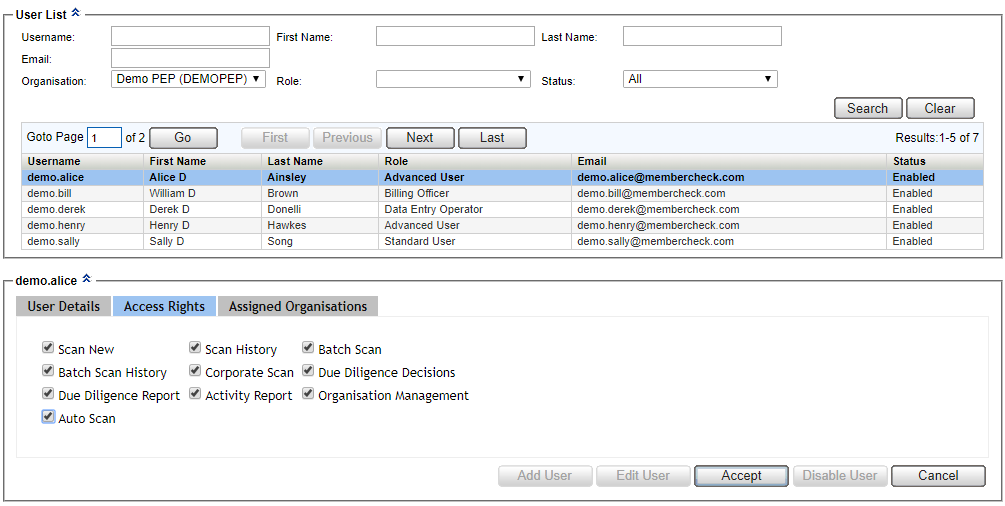
You will have to repeat this for all the relevant existing users you want enabled to have access to the ongoing monitoring feature.
Disable Monitoring for Users¶
To disable a user from accessing ongoing monitoring features, simply de-select the Auto Scan option in Administration > Users > Access Rights for the specific user.
Summary of Roles and Monitoring Permissions¶
| Role | Add for Monitoring | View Monitoring List | Change Monitoring Status |
|---|---|---|---|
| Compliance Officer | Y | Y | Y |
| Advanced User | Y | Y | Y |
| Standard User | Y | Y | N |
| Data Entry Operator | Y | N | N |
| Billing Officer | N | Y | N |
| Auditor | N | Y | N |