Member Batch Scan
Looking for sample templates of PEP & Sanction batch files?
Sample templates of the CSV and XML batch files are available for your download below.
Member Batch Scan (PEP & Sanctions)¶
person person person person Compliance Officers, Advanced Users, Standard Users and Data Entry Operators can run scans on behalf of the organisation they are assigned to.
person person Billing Officers and Auditors are not able to run any scans.
Member Scan - Batch Scan allows you to scan uploaded batch files of member data against selected watchlists.
person person Compliance Officers and Advanced Users can review which watchlists are being scanned against in Administration > Organisation > List Access tab.
A batch file could contain, for example, all members, a range of members, members that have recently joined the organisation, new applicants or staff members. Batch files must be in the prescribed format and contain the assigned Org ID (to identify the organisation) and at least a First Name and a Last Name for each member for matching purposes.
Scanning matches First, Middle and Last Name and/or Original Script Name of the member against the watchlist entities. Date of Birth matching is also performed, if the batch file record contains a valid Date of Birth.
The scan options are either stated, if set at organisation level, or presented as radio button and checkbox options, if set as User Defined.
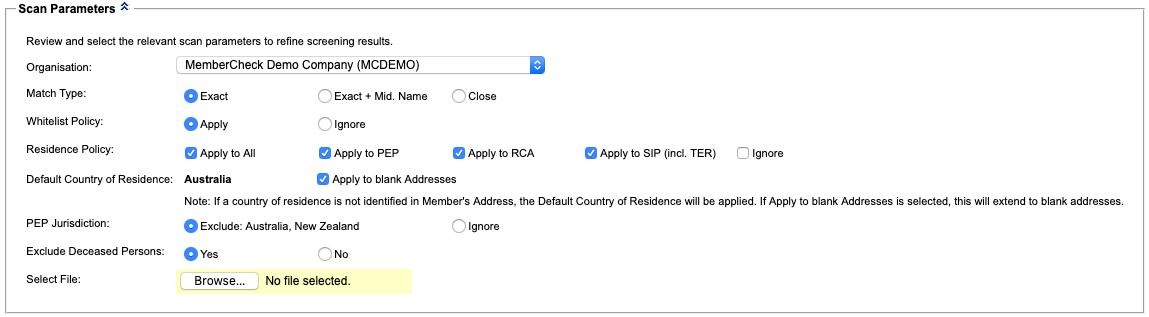

If you are assigned to multiple organisations, select the Organisation you are scanning on behalf of from the drop down list. You can scan on behalf of only one organisation at a time.
If your organisation and user account has been enabled for ongoing monitoring, you may see the additional option or text for adding your batch scan to the Monitoring List. Examples of options you may see:
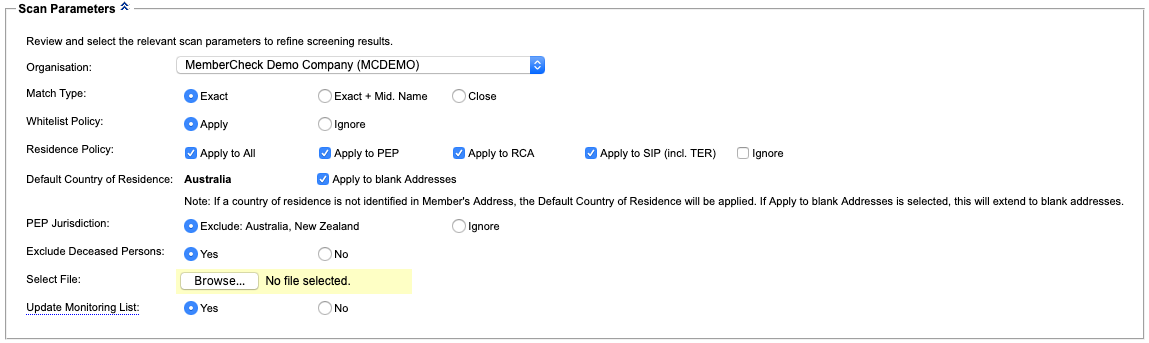

announcement Only entities with a Member Number in the batch file uploaded for scanning can be included for monitoring in the Monitoring List. Entities without Member Numbers will be scanned but will not be added to the Monitoring List.
Setting the default for scans to be added for monitoring
The Compliance Officer can set the default Monitoring List selection within the Administration > Organisation > Monitoring Settings.
Member Number¶
Including Member Number (e.g. client reference or account number) in member scans is optional, however, it is required if you wish to record due diligence decisions for matched entities or be able to add them for ongoing monitoring.
Member Number is an alphanumeric field of up to 100 characters and is the organisation’s unique number used to identify the individual being scanned.
In cases where individuals do not have and never will have a member number, such as staff for example, arbitrary member numbers can be used and prefixed by a letter, or letters, to distinguish them from your regular client base.
In cases where individuals may be allocated a member number in the future, such as new clients for example, an arbitrary number should not be allocated. The prospect or client number that will be allocated to the individual when they become a 'new client' should be used as the member number for scanning purposes. In this way due diligence decisions will be allocated to the real client number and subsequently the whitelist will also be appropriately applied to that member number.
Date of Birth¶
Date of Birth matching is optional when scanning for Exact and Close matches.
More details available at Date of Birth matching
Note
When checking Date of Birth, MemberCheck checks against all occurrences of Date of Birth in a watchlist record.
All other parameters are ignored and displayed for reference purposes only.
Member Scan Attributes¶
Match Type¶
Used to determine how closely a watchlist entity must match a member before being considered a match.
More details available at Match Types matching

Whitelist Policy¶
Whitelist Policy is used for eliminating match results previously determined to not be a true match.
If options are displayed for Whitelist Policy, select the appropriate radio button. If no options are available, the default Whitelist Policy predetermined by your organisation’s Compliance Officer is displayed:
| Option | Description |
|---|---|
Apply | Watchlist matches for a specific member, previously classified as No Match will be excluded from the scan results. |
Ignore | All matching names are displayed. |
Note
The Whitelist Policy can only be used in conjunction with the Member Number (Customer reference, Client / Account ID).
Where the Apply option is selected, the scan result will only show results where the due diligence Decision is Not Reviewed, Match or Not Sure.
Where the Ignore option is selected, the scan result will show all results regardless of their due diligence Decision.
Residence Policy¶
Residence Policy is used for eliminating match results where the member and matching entity have a different Country of Residence.
If options are displayed for Residence Policy, select the appropriate radio button to apply the filter for all entity categories, some categories, or none. This is useful to narrow your matched entities to the relevant country.
If no options are available, the default Residence Policy predetermined by the organisation’s Compliance Officer will be used.
More details available at Country of Residence matching
Note
In the Scan History Log table under the Res column, Y indicates the Residence Policy was applied for one or more of the above categories and N indicates the Residence Policy was ignored for all categories.
Default Country of Residence¶
The Compliance Officer can set a default Country of Residence, to be used during member scans, where a Country is not identifiable in the member's address.
Additionally, the default Country of Residence can be applied to member scans where the address is blank in the batch file. This option is indicated by Apply to blank Addresses. The Compliance Officer is able to predetermine this or enable user to select during scanning. This is only applicable if the Default Country of Residence is defined, and the Residence Policy is applied.
PEP Jurisdiction¶
PEP Jurisdiction is used for eliminating match results where the matching watchlist entity is a PEP whose country of Jurisdiction is selected for exclusion in the organisation's settings.
If options are displayed for PEP Jurisdiction, select the appropriate radio button. If no options are available, the default PEP Jurisdiction settings predetermined by your organisation’s Compliance Officer are displayed.
Hover the mouse pointer over the excluded countries to view the full list. If no country is specified, this is the equivalent of selecting Ignore the policy.

More details available at PEP Jurisdiction matching
Member Batch Files¶
The Batch Scan function allows you to upload and scan batch files.
Batch files must be in one of the following file formats. Other file types are not supported and cannot be uploaded:
Comma delimited CSV file
XML file
ZIP file of a CSV or XML file
If the batch files are very large they can be compressed using ZIP compression prior to uploading. It is estimated that the size of CSV files will be approximately 1 Megabyte for every 10,000 user records and depending upon the number of members to be scanned, this has the potential to create large files. As batch files are uploaded through the MemberCheck system over the Internet, the time taken to upload files will be dependent upon the size of the file and Internet connection speeds.
Using ZIP files can result in a significant reduction in the size of a batch file and this can result in a significant reduction in the upload time. The compression of batch files prior to uploading should be taken into consideration, especially when using XML batch files, as XML files may be up to three (3) times larger than equivalent CSV files.
Upload Batch File¶
Ensure you have the correct Organisation selected before uploading the batch file.
Click the
Browse…button to locate and select the batch file you want to upload.If successfully uploaded, Selected File will display the filename of the batch file.
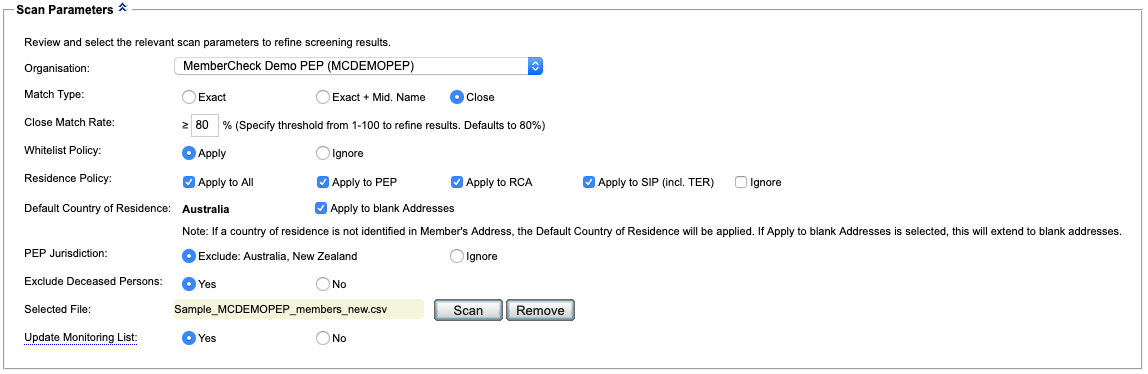
Large files may take some time to upload, during which time a Loading, please wait message is displayed.
If you have uploaded the wrong batch file
If you have uploaded the wrong file or decide not to scan the uploaded file, click the
Removebutton to delete the uploaded file. ClickOKin the Windows dialog to confirm that you want to remove the file and then clickBrowse…again to select an alternative file to upload.Once you have uploaded a batch file, Selected File will display the filename of the batch file.
Click the
Scanbutton to start the scan.Note
No file validation is performed prior to the selection of the
Scanbutton.The scan will be performed against the watchlists selected by the organisation’s Compliance Officer, in the Organisation > List Access.
Small sized batch files will be scanned immediately. Larger batch files will be scheduled to run in the background.
Progress is displayed to indicate if the scan has been scheduled for later or is running immediately. It gives you the option of
New Batch Scanshould you choose to perform another batch scan. You do not need to wait for the completion of the current batch scan before running another or navigating to other areas of the service.
The progress bar indicates that scanning of the batch file has commenced and its percentage of completion. You can upload another batch file to run by clicking the
New Batch Scanbutton.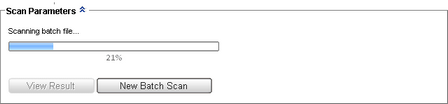
Once the scan is complete, a Batch file has been scanned successfully message is displayed.
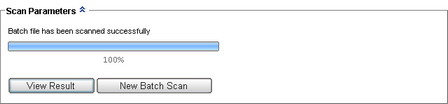
Click the
View Resultbutton to immediately view the Batch Scan Result Exception Report, or click theNew Batch Scanbutton to upload another batch file for scanning.The Batch Scan Results can also be viewed in Batch Scan History.
If the batch scan fails for any reason, a message is displayed to help you locate and correct the records that are causing the error. The message indicates how many invalid records were found and their corresponding row numbers. A summary of the type of errors found are displayed to assist with troubleshooting. Notification of the error is sent to the email address of the person performing the batch scan.
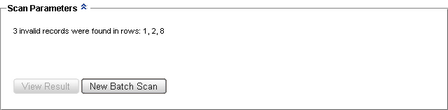
An email summary of the scan results and a link to the Batch Scan Result page is sent to the Compliance Officer, or the alternative Organisation Email address specified by the Compliance Officer.
person Compliance Officers can edit the Organisation Email address in Administration > Organisation > Organisation Details
person Advanced Users can view the Organisation Email.

CSV File Format for Member Batches¶
A CSV (comma separated values) file is a text file with a specific format and specific order of data, which stores the details of the individuals that you are going to scan.
- Each line of the file represents a record (details of one individual)
- Records should contain a minimum of seven (7), eight (8) or nine (9) fields, separated by commas without spaces in between fields
- The order of the fields are important as they represent specific types of information
- Member details containing commas (e.g. address) should be enclosed with double quotes
- Headings are optional in the CSV. If included, the first line must start with
OrgId.
The format of each entity record in a batch file should be as follows:
OrgID,MemberNumber,FirstName,MiddleName,LastName,DateofBirth,“Address”,Gender,OriginalScriptName
The order of the fields in the CSV file are important and are as follows:
| Order | Field | Required | Remarks |
|---|---|---|---|
| 1 | OrgID | Mandatory | |
| 2 | MemberNumber | Optional | This is Required for due diligence decisions and for ongoing monitoring. |
| 3 | FirstName | Mandatory | If the person has a single mononymous name, then enter a dash (-) in this field. |
| 4 | MiddleName | Optional | |
| 5 | LastName | Mandatory | |
| 6 | DateofBirth | Optional | This is Required if Ignore Blank DOB is enabled for the organisation by the Compliance Officer. |
| 7 | Address | Optional | Consists of the full address i.e. Unit/Street Number, Street Name and Type, Suburb/City, State/Region, Postcode/Zipcode, Country. |
| 8 | Gender | Optional | |
| 9 | OriginalScriptName | Optional |
Further details and formatting of these fields are explained below.
Original Script Names or Diacritic Names
CSV batch files should be comma delimited lists (ANSI or UTF-8 encoded). Unicode is required for batch files containing Original Script Names and diacritics).
Checking the encoding
Most text editors enable you to check or change the encoding of your file.
Address containing commas
Where an Address field contains commas (,), the entire field should be enclosed in double quotes (") so that the commas are not read as field separators.
Viewing CSV files
CSV files can be created, viewed and edited using a text editor (e.g. Notepad or Notepad++ for Windows, TextEdit or Atom for Mac) or a spreadsheet application (e.g. Microsoft Excel).
Use a text editor for double checking or troubleshooting
Viewing the CSV file in a plain text editer provides greater visibility to double check for whitespaces and superfluous characters that may cause the CSV format to be invalid.
Batch file format validation
The batch file upload process will reject the file if any records do not strictly meet the required format. Any batch file with incorrect formatting or containing invalid data will be rejected and the batch scan will show an error and a status of Error will be displayed against the scan in the Batch Scan History.
Example of members with multiple middle names
If an additional field is added because members have multiple middle names, this will cause the batch scan to fail. In this instance, the multiple middle names should be appended and placed in the middle name field, without using any punctuation.
Batch Validation Exception
If the Batch Validation setting is turned Off in the Organisation Settings, in this instance, a batch file with incorrect formatting or invalid data will be accepted and the batch scan will be completed by ignoring the incorrectly formatted or invalid data.
A status of Completed with errors will be displayed against the scan in the Batch Scan History. The word errors will link to display the number of records that have errors along with their row numbers, to assist in correcting the file. However, if all records in the batch file are invalid, the batch file will be rejected and the batch scan will show an error.
Error will be displayed as the status against the scan in the Batch Scan History.
The formatting of the fields in the CSV file are as follows:
| Field | Description | Min - Max Length | Required | Characters Supported |
|---|---|---|---|---|
| OrgID | Unique organisation identifier. This is set up in the MemberCheck website under Administration > Organisation> Organisation Details | 1 - 20 | Mandatory | Alphanumeric |
| MemberNumber | The Member’s account number / customer reference. Optional but needs to be entered for recording due diligence decisions, reporting and reconciliation. | 0 - 100 | Optional | Alphanumeric |
| FirstName | Member’s first name. Multiple names must be separated by spaces only and contain no commas ( This is not mandatory if Original Script Name entered. It is possible to search for individuals with a single name (i.e. no distinction between first name and last name). To do this, enter a dash (-) in First Name and the entire name in Last Name. | 1 - 255 | Mandatory | Alphanumeric, including diacritics and special characters |
| MiddleName | Member’s middle name if available. Multiple middle names must be separated by spaces only and contain no commas ( | 0 - 255 | Optional | Alphanumeric, including diacritics and special characters |
| LastName | Member’s last name. Multiple names must be separated by spaces only and contain no commas ( This is not mandatory if Original Script Name entered. | 1 - 255 | Mandatory | Alphanumeric, including diacritics and special characters |
| DateofBirth | Member’s date of birth in the format DD/MM/YYYY | 8 - 10 | Optional | DD/MM/YYYY |
| Address | Member’s address | 0 - 255 | Optional | Alphanumeric, including diacritics and special characters |
| Gender | Member's gender | 0 - 15 | Optional | Alphanumeric. Analysed for Male, M or Female, F |
| OriginalScriptName | Member's name in its original script (e.g. Arabic, Chinese, Cyrillic, Korean, Japanese, Thai and other non Latin/Roman scripts). Only mandatory if FirstName and LastName are not entered. | 0 - 100 | Optional | Original script (UTF-8 encoding) |
A country needs to be identifiable in the member's Address field to utilise the Country of Residence Policy. For addresses that are not blank but do not contain an identifiable country, a Default Country of Residence can be nominated in the organisation settings by the Compliance Officer.
person Compliance Officers can set the Default Country of Residence for the organisation. For details, refer to Administration > Organisation
Using Country of Residence
For MemberCheck users outside Australia, selecting a Default Country of Residence removes the need to add the country to the address of a member where a country does not already exist in the member's records.
For Australian MemberCheck users, selecting Australia as the Default Country of Residence will assign Australia as the Country of Residence to member addresses that do not contain a State, or Country.
The format of the CSV file (either ANSI or UTF-8 encoded) should be a comma delimited list where a single line contains an individual member:
| Format |
|---|
| Standard (ANSI or UTF-8 encoded)
|
| Standard plus Gender (ANSI or UTF-8 encoded)
|
| Standard plus Original Script Name (UTF-8 encoded)
|
| Standard plus Gender and Original Script Name (UTF-8 encoded)
|
Each line must end with a new line character i.e. \r\n (CR+LF).
The Address field consists of Unit No, Street No, Street Name, Street Type, Suburb/City, State/Region, Postcode/Zipcode, and Country.
Download Sample Batch Files¶
For a quick guide to get you started, below are some sample CSV and XML batch files available for download which contain sample text and preset fields.
We recommend viewing these files via a text editor.
| Examples | Type of Data Required | save_alt Download Sample |
|---|---|---|
| Minimum requirements for due diligence |
Date of Birth is required if Ignore Blank DOB is enabled in your Organisation Settings | CSV XML |
| Minimum requirements (no due diligence) |
| CSV XML |
| Standard member details |
| CSV XML |
| Full member details with Gender and Original Script Names |
| CSV XML |
CSV File Examples¶
Examples of CSV formatting based on locations:
- Australia
- Default Country of Residence
- Specific addresses
- Other variations
Australia¶
Australian addresses should include a State or Territory (e.g. ACT, NSW, NT, QLD, SA, TAS, VIC, WA) to be identified as the country Australia.
person Compliance Officers can set the Default Country of Residence in the Organisation Settings. Setting this to Australia will assign Australia as the Country of Residence to members whose addresses do not contain a State or Country.
Format
OrgID,MemberNumber,FirstName,MiddleName,LastName,DateofBirth,"UnitNo/StreetNo StreetName StreetType, Suburb, State, Postcode, Country",Gender,OriginalScriptName
Examples of acceptable Australian addresses
Standard Name and Address (ANSI or UTF-8 encoded)
ORG080602,0804021148,Henry,James,LAWSON,31/01/1970,"12 Smith Street, Sydney, NSW, 2000" ORG080602,0804021148,Henry,James,LAWSON,31/01/1970,12 Smith Street Sydney NSW 2000
Standard plus Gender (ANSI or UTF-8 encoded)
ORG080602,0804021148,Henry,James,LAWSON,31/01/1970,"12 Smith Street, Sydney, NSW, Australia",Male ORG080602,0804021148,Henry,James,LAWSON,31/01/1970,12 Smith Street Sydney NSW Australia,M ORG080602,0804021148,Henry,James,LAWSON,31/01/1970,12 Smith Street Sydney NSW AU,M
Standard plus Gender and Original Script Name (UTF-8 encoded)
ORG080602,0804021149,Yu,,YAN,01/01/1960,"5 Alan Street, Melbourne, VIC, 3001",Female,语嫣 ORG080602,0804021149,Yu,,YAN,01/01/1960,5 Alan Street Melbourne VIC 3001,F,语嫣
ORG080602,0804021160,Emma,,JONES,31/07/1980,"31 Pitt St, Sydney, NSW, 2000",Female,هنری لاوسن ORG080602,0804021160,Emma,,JONES,31/07/1980,31 Pitt St Sydney NSW 2000,F,هنری لاوسن
Standard plus Gender with Country of Residence set to Australia (ANSI or UTF-8 encoded)
ORG080602,0804021148,Peter,,LAWSON,31/05/1970,"20 Melba Street, Sydney",Male ORG080602,0804021148,Peter,,LAWSON,31/05/1970,20 Melba Street Sydney,M
ORG080602,0804021149,Yu,,YAN,01/01/1960,"5 Alan Street, Melbourne, 3001",Female ORG080602,0804021149,Yu,,YAN,01/01/1960,5 Alan Street Melbourne 3001,F
Default Country of Residence¶
Addresses with no country specified, which belong to the country nominated as the Default Country of Residence.
person Compliance Officers can set the Default Country of Residence in the Organisation Settings. Setting this will default the Country of Residence to members whose addresses do not contain a Country.
Format
OrgID,MemberNumber,FirstName,MiddleName,LastName,DateofBirth,"UnitNo/StreetNo StreetName StreetType, City Region Zipcode, Country",Gender,OriginalScriptName
Examples of acceptable addresses with defined default Country of Residence
Standard with Country of Residence set to New Zealand (ANSI or UTF-8 encoded)
ORG080603,0704021150,John,Frances,KENNEDY,31/01/1950,"3 John Street, Auckland",Male ORG080603,0704021150,John,Frances,KENNEDY,31/01/1950,3 John Street Auckland,M
Standard with Country of Residence set to United Kingdom (ANSI or UTF-8 encoded)
ORG080603,0704021152,John,Michael,BULL,31/01/1950,"1 Shoreditch Road, Putney, London SW10 5EH" ORG080603,0704021152,John,Michael,BULL,31/01/1950,1 Shoreditch Rd Putney London SW10 5EH ORG080603,0704021152,John,Michael,BULL,31/01/1950,"1 Shoreditch Road, Putney, London"
Specific Country Addresses¶
Addresses with a specified country.
Format
OrgID,MemberNumber,FirstName,MiddleName,LastName,DateofBirth,"UnitNo/StreetNo StreetName StreetType, City Region Zipcode, Country",Gender,OriginalScriptName
Examples of acceptable addresses with specific countries
Standard Name and Address (ANSI or UTF-8 encoded)
ORG080603,0704021150,John,Frances,KENNEDY,31/01/1950,"3 John Street, Auckland 1010, New Zealand" ORG080603,0704021150,John,Frances,KENNEDY,31/01/1950,3 John Street Auckland 1010 New Zealand ORG080603,0704021150,John,Frances,KENNEDY,31/01/1950,3 John Street Auckland 1010 NZ
Standard plus Gender (ANSI or UTF-8 encoded)
ORG080603,0704021150,John,Frances,KENNEDY,31/01/1950,"3 John Street, Auckland 1010, NZ",Male ORG080603,0704021150,John,Frances,KENNEDY,31/01/1950,3 John Street Auckland 1010 NZ,M
Standard plus Gender and Original Script Name (UTF-8 encoded)
ORG080603,0704021151,Yu,,YAN,01/01/1960,"1 Ben Street, Auckland 1010, NZ",Female,语嫣 ORG080603,0704021151,Yu,,YAN,01/01/1960,1 Ben Street Auckland 1010 NZ,F,语嫣
Standard format (ANSI or UTF-8 encoded)
ORG080603,0704021152,John,Michael,BULL,31/01/1950,"1 Shoreditch Road, Putney, London SW10 5EH, United Kingdom"
ORG080603,0704021152,John,Michael,BULL,31/01/1950,1 Shoreditch Road Putney London SW10 5EH, UK ORG080603,0704021152,John,Michael,BULL,31/01/1950,London UK
Other Variations of Member details¶
Gender and Original Script Name only (UTF-8 encoded)
ORG080602,0804021153,,,,31/01/1950,"52 Paul Crescent, Sydney, NSW, Australia",Female,语嫣 ORG080602,0804021153,,,,31/01/1950,"52 Paul Crescent, Sydney, NSW, AU",F,语嫣
Original Script Name only (UTF-8 encoded)
ORG080602,0804021153,,,,31/01/1950,"52 Paul Crescent, Sydney, NSW",,语嫣
Names with diacritical marks (UTF-8 encoded)
ORG080602,0804021154,Renée,,Berger,31/01/1945,"50 Mary Lane, Sydney, NSW"
Multiple names with symbols (UTF-8 encoded)
ORG080602,0804021188,Sally,Sue-Yin,WONG,31/01/1980,"50 Maryann Ave, Mascot, NSW"
ORG080602,0804021200,Sandra,,O'BRIEN,23/11/1976,"22 Anandale St, 3043 Tullamarine, VIC"
Minimum information only (UTF-8 encoded)
ORG080602,,Sally,,WONG,,
Minimum information with single mononymous name only (UTF-8 encoded)
ORG080602,,-,,MANISH,,
Troubleshooting your CSV
For troubleshooting tips on CSV batch files, refer to FAQ
XML File Format for Member Batches¶
The batch XML file can be validated against the following DTD.
<?xml version="1.0" encoding="UTF-8"?>
<!ELEMENT InputList (Person+)>
<!ELEMENT Person (OrgID?, MemberNumber?, FirstName, MiddleName?, Surname, DOB?, Address?)>
<!ELEMENT OrgID (#PCDATA)>
<!ELEMENT MemberNumber (#PCDATA)>
<!ELEMENT FirstName (#PCDATA)>```
<!ELEMENT MiddleName (#PCDATA)>
<!ELEMENT Surname (#PCDATA)>
<!ELEMENT DOB (#PCDATA)>
<!ELEMENT Address (#PCDATA)>
<!ELEMENT GENDER (#PCDATA)>
<!ELEMENT OriginalName (#PCDATA)> (if Original Script Search is on)
XML File Examples¶
The format of the XML file should be similar to the following example.
<?xml version="1.0" encoding="utf-8" ?>
<InputList>
<Person>
<OrgID>ORG080602</OrgID>
<MemberNumber>0804021160</MemberNumber>
<FirstName>Emma</FirstName>
<Surname>JONES</Surname>
<DOB>31/07/1980</DOB>
<Address>31 Pitt St, Sydney, NSW, 2000</Address>
<Gender>Female</Gender>
<OriginalName>هنری لاوسن</OriginalName>
</Person>
</InputList>
<?xml version="1.0" encoding="utf-8" ?>
<InputList>
<Person>
<OrgID>ORG080603</OrgID>
<MemberNumber>0704021152</MemberNumber>
<FirstName>John</FirstName>
<MiddleName>Michael</MiddleName>
<Surname>BULL</Surname>
<DOB>31/01/1950</DOB>
<Address>1 Shoreditch Road, Putney, London SW10 5EH, United Kingdom</Address>
<Gender>Male</Gender>
</Person>
</InputList>
Note
The file formats for Member and Corporate batch files are different as they contain different fields and contents.