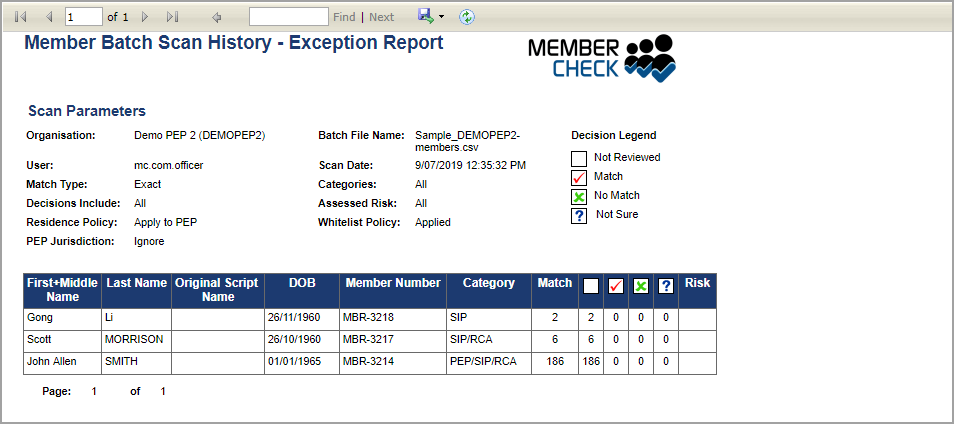Member Batch History
Batch Scan History (PEP & Sanctions)¶
person Compliance Officers can see all scans by all users, for the organisations for which they are assigned. To see scans for other organisations in the organisation hierarchy, for which they are not the Compliance Officer, they will need to create themselves a login with the User Role of Advanced User.
person person person Advanced Users, Billing Officers and Auditors can see all scans by all users, for the organisations to which they are assigned.
person Standard Users can see only scans that they have performed, for the organisations to which they are assigned.
person Data Entry Operators cannot see any scans performed for the organisation to which they are assigned.
Member Scan - Batch Scan History contains details of the batch files, which have been uploaded and scanned, for the selected organisation and provides links to batch scan results.
You can search for batch files by scan date or display all files in the Batch Scan History Log. Each record in the history log links to allow you to view or download the exception report or download the full report for that particular batch file scan.

If you are assigned to multiple organisations, select the Organisation for which you want to view the Batch Scan History.
Viewing activities of disabled organisations
person Only Compliance Officers are able to view history and activities of disabled organisations.
Optionally, you can enter a Scan Date or date range, to filter by the period in which the batch file was scanned. Click the ![]() (calendar icon) on the right hand side of the date field to display dates and calendars from which you can select the appropriate date or date range. This automatically enters the selected date/s into the field ensuring the correct date format.
(calendar icon) on the right hand side of the date field to display dates and calendars from which you can select the appropriate date or date range. This automatically enters the selected date/s into the field ensuring the correct date format.
Click the Search button to display the Batch Scan History Log, or the Report button to display the results in a format that can be exported for archiving or printing.
Batch Scan History Log¶
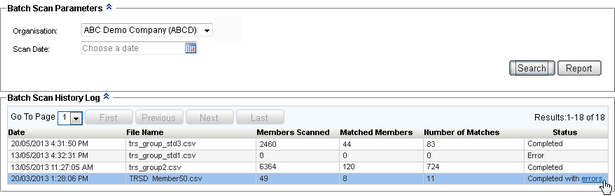
The Batch Scan History Log displays a list of the batch files that have been uploaded and includes:
- Date and time of upload
- File Name of the batch file
- Number of Members Scanned
- Number of Matched Members
- Total Number of Matches
- Status of the scan
Status Description Scheduled Batch file has been queued and waiting to be processed. The user has the ability to cancel the batch file if processing has not started.
In Progress Batch file scanning is in operation. Completed Batch file was scanned successfully. Error Batch file is not valid and scanning cannot be performed. Completed with errors Batch file was scanned successfully but with validation errors. Click Errorsfor details.Cancelled by User Batch file was not run and was cancelled. Click on the link Userto view username of user who requested for cancellation.
To display the log as a printable report, click the Report button.
Alternatively, select a batch scan row in the Batch Scan History Log to view or download scan report details.
Cancel scheduled batch files¶
If the batch file is scheduled and not yet started, it can be cancelled. Reasons for cancelling the batch file could be due to multiple redundant files have been uploaded by multiple users and require a Compliance Officer or Advanced User to cancel the redundant files.
If a batch file has been cancelled, the name of the user who performed the action is displayed.
Completed batch files¶
If the report status is Completed or Completed with errors, the Batch Report dialog presents you with the following options:
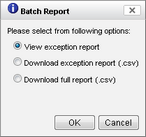
| Option | Description |
|---|---|
| View Exception Report | Shows a list of matched members in the Batch Scan History - Exception Report, from where you can view the details of each match and input due diligence decisions on the matches.The Exception Report can be exported as an XLS file or a PDF file for archiving or printing. |
| Download Exception Report (csv) | Downloads a CSV file of the exception report. |
| Download Full Report (csv) | Downloads a CSV file of results for all members uploaded in the batch file, whether matches were Found or Not Found. |
Select Save file when downloading
When downloading a report file, always select to Save, rather than Open, to avoid delays or interruptions if the file size is large.
If a downloaded CSV, XLS or XLSX file is very large, please consider that when using Microsoft Excel for viewing it, the maximum number of rows the file can contain is approximately one million. Files over these sizes can be opened with alternative applications such as Microsoft Access or Microsoft Notepad.
Batch File with Errors
If the report status is Error, details of the errors are displayed.
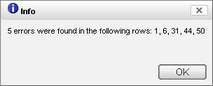
If the report status is Completed with errors, you can click the hyperlink 'errors' to display details of the errors, which include the number of errors, the rows in which errors were found and notification that rows with errors have been ignored in the scanning and matching process.
Click anywhere else on the line to display the Batch Report dialog, with options for View Exception Report, Download Exception Report (csv) and Download Full Report (csv).
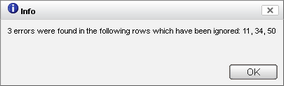
Batch Scan History Report¶
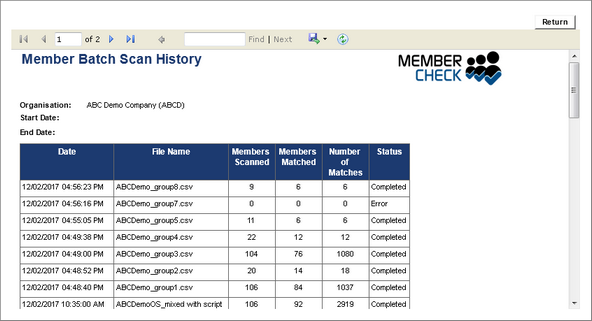
The Batch Scan History Report displays the Batch Scan History Log in a format that can be exported for archiving or printing.
The Report header bar provides the following functionality:
| Element | Description |
|---|---|
 | First, Previous, Next and Last buttons to navigate through a multi-page report. |
 | Find (search for text within the report) and Next (find the next instance of the search term.) |
 | Export drop down list for selecting a format in which to export the report - Excel, PDF or Word. |
| Refresh button - to update the report in real time. |
Back button returns to the Batch Scan History Log.
Exception Report¶
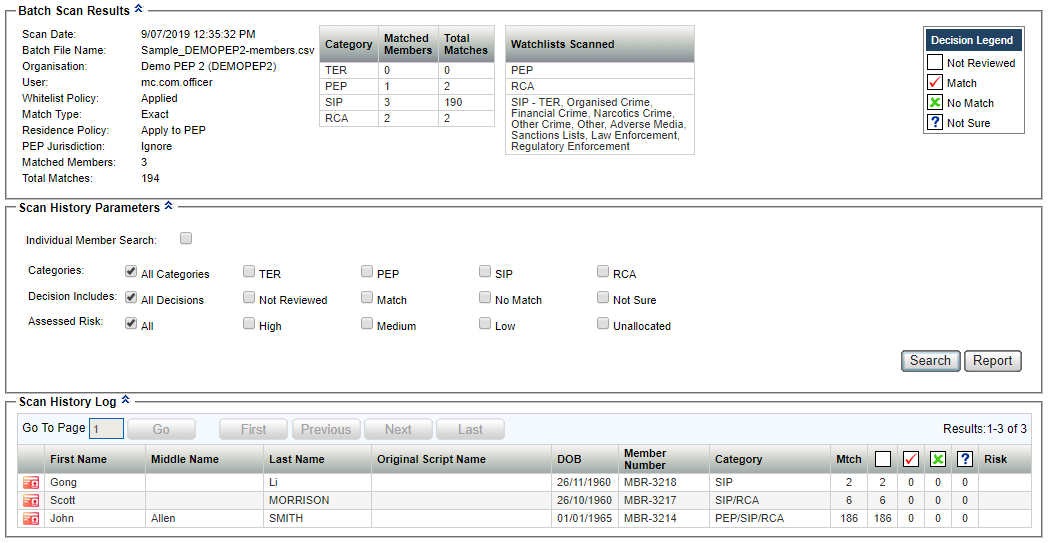
The Exception Report displays a high level summary of results and a list (Scan History Log) of all matches found for the selected batch scan.
Each match listed links to show details of the matched entities from where you can record due diligence decisions.
You can reduce and filter the number of matches shown using the options in Scan History Parameters.
The Exception Report displays the following:
- Batch Scan Results
- Scan History Parameters
- Scan History Log
Batch Scan Results¶
Displays a high level summary of the scan parameters and the results:
| Name | Description |
|---|---|
| Scan Date and Time | The local date and time of the scan based on the Organisation time zone. |
| Batch File Name | File name of the uploaded batch file. |
| Organisation | Name of the Organisation the batch scan was performed on behalf of. |
| User | Username of user who initiated the batch scan. |
| Whitelist Policy | The Whitelist Policy which was applied to the batch scan. Can be Applied or Ignored. |
| Match Type | The Match Type which was applied to the batch scan. Can be Exact or Close. |
| Residence Policy | The Residence Policy which was applied to the batch scan. Can be Applied to All, Applied to PEP, Applied to RCA, Applied to SIP (incl. TER) or Ignore. |
| Default Country of Residence | The Default Country of Residence which was applied to the batch scan, if a country was not identifiable in the member's Address, and if the Address was blank. |
| PEP Jurisdiction | The PEP Jurisdiction exclusion policy applied to be batch scan. Can be Exclude: countries... or Ignore. |
| Scan results summary | A summary of Matched Members and Total Matches by Category and the Total number of matched profiles. |
| Watchlists Scanned | A list of the watchlists against which the batch file was scanned. Useful for organisations that may choose to change List Access between scans. |
Scan History Parameters¶
You can reduce the number of matches displayed using the following filters:
| Option | Description |
|---|---|
| Individual Member Search | Select the checkbox to expand and filter by the following fields:
|
| Categories | All Categories; or one, or any combination, of TER, PEP, SIP, RCA. |
| Decision Includes | All Decisions or one, or any combination, of Not Reviewed, Match, No Match and Not Sure decisions. |
| Assessed Risk | All or one, or any combination, of High, Medium, Low or Unallocated.Note: Assessed Risk can only be allocated to matches with |
Click the Search button to display the results in the Scan History Log below or click the Report button to display the results in a format that can be exported for archiving or printing.
Scan History Log¶
The following is displayed for each match result:
| Name | Description |
|---|---|
| Match result | Indicator for: |
| AKA | Indicates the match was not against the primary name of a watchlist record but the name was found in the “Also Known As” section of the record. |
| Member Details | Details that were scanned against the watchlists:
|
| Category | Displays the categories the matched record belongs to, which can be any or any combination of the following:
|
| Mtch | Number of matches found for the member scanned |
| Decisions | Displays the number of each type of due diligence decision taken: Not Reviewed Not Reviewed Match Match No Match No Match Not Sure Not SureNotes: |
| Risk | Displays assessed risk when a risk has been allocated to a Match or Not Sure decision |
Select a log entry to view details of the matched entities and to update them with due diligence decisions.
Back button returns to the Batch Scan History Log.
Report button displays the log details as a Report, which you can export to Microsoft Excel as an XLS or XLSX file, or as an Acrobat PDF file for archiving or printing.
Print-Ready Exception Report¶
To create a print-ready version of the Exception Report, firstly export it as an Excel file or a PDF file.
Exporting large records to Excel
If you choose to export the report to Excel, Microsoft Excel may have limitations on the number of records supported. If you are exporting a large number of records e.g. over 1 million records, you should export to a PDF file.