Member Scan
Member Scan (PEP & Sanctions)¶
person person person person Compliance Officers, Advanced Users, Standard Users and Data Entry Operators can run scans on behalf of the organisation they are assigned to.
person person Billing Officers and Auditors are not able to run any scans.
The Member Scan section is used to perform single or batch scans of member records against the watchlists. It provides the capability to review scans performed previously and implement due diligence decisions and allocate assessed risk on matched entities in order to build a Whitelist for future scans.
For PEP and Sanctions scans, scan parameters, which include match type and a number of policy options, are applied to each scan. These parameters may be predetermined by the organisation’s Compliance Officer in the Organisation Settings or set to User Defined, in which case users can accept the default, or choose options for each scan.
| Option | Description |
|---|---|
| Match Type | Used to determine how closely a watchlist entity must match a member before being considered a match. The options are Exact, Exact + Mid. Name or Close.
|
| Close Match Rate | Used to refine Close Match results by setting a Close Match Rate threshold. |
| Whitelist Policy | Used for eliminating match results previously determined to not be a true match. The options are |
| Residence Policy | Used for eliminating match results where the member and matching entity have a different Country of Residence. The options are For an overview of the Residency Policy and its impact on scan results, see Country of Residence Policy. |
| Apply to blank Addresses | Used in conjunction with Residence Policy and Default Country of Residence, this is used for eliminating match results where the member's Country of Residence is not found in any of the Locations in the matching entity's profile. This option applies the predetermined Default Country of Residence to blank member addresses during PEP and Sanction scans. |
| PEP Jurisdiction | Used for eliminating match results where the country of jurisdiction of the matching entity is specified in the organisation's settings (Exclude PEP Jurisdiction). The options are For an overview of the PEP Jurisdiction Policy and its impact on scan results, see PEP Jurisdiction Policy. |
| Exclude Deceased Persons | Used for eliminating match results where the person is tagged as deceased. The options are |
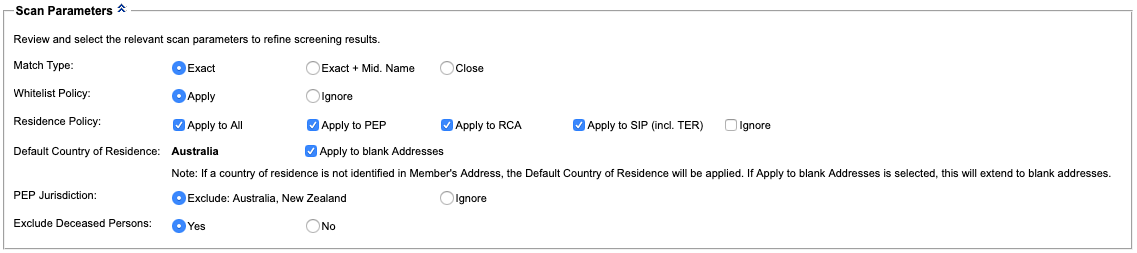
Scanning and Matching Parameters¶
Scan New allows you to scan individual members by entering information into the fields provided.
Name¶
You must enter a First Name and a Last Name, as a minimum before you can perform a scan.
Original Script Search
If the Original Script Search setting is On, you will also see an Original Script Name field.
Original Script Search¶
Original Script Name allows you to search by the script name.
If the Original Script Search setting is On, you will also see an Original Script Name field.
You must enter at least a First Name and a Last Name OR an Original Script Name, before you can perform a scan.
If you enter both First Name, Last Name AND an Original Script Name, results will include Original Script name matches, even if the First and Last Name do not match, and First and Last Name matches, even if the Original Script Name does not match.
If the Original Script Search setting is On and enabled.

Member Number¶
Member Number (or Customer Reference or Client/Account ID) allows you to record due diligence decisions and allocate assessed risk on the matches found. It is the organisation’s unique number used to identify the individual being scanned.
In cases where individuals do not have and never will have a member number, such as staff for example, arbitrary member numbers can be used and prefixed by a letter, or letters, to distinguish them from your regular client base.
In cases where individuals may be allocated a member number in the future, such as new clients for example, an arbitrary number should not be allocated. The prospect or client number that will be allocated to the individual when they become a 'new client' should be used as the member number for scanning purposes. In this way due diligence decisions will be allocated to the real client number and subsequently the whitelist will also be appropriately applied to that member number.
Match Type¶
Match Type is used to determine how closely a watchlist entity must match a member before being considered a match.
Additional reference
More details available at Match Types matching
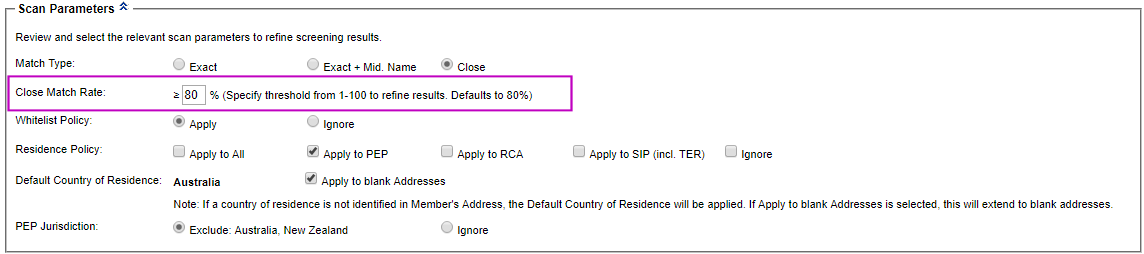
Date of Birth¶
Date of Birth matching is optional when scanning for Exact and Close matches.
Additional reference
More details available at Date of Birth matching
Ignore Blank DOB in Organisation Settings
By default the Ignore Blank DOB is turned OFF.
If Ignore Blank DOB is turned ON:
- Date of Birth matching is mandatory and a DOB must be entered for all scans.
- Scan Results show all matches where both the Member and the matching entity have a Date of Birth.
Note
When checking Date of Birth, MemberCheck checks against all occurrences of Date of Birth in a watchlist record.
All other parameters are ignored and displayed for reference purposes only.
Whitelist Policy¶
Whitelist Policy is used for eliminating match results previously determined to not be a true match.
If options are available for Whitelist Policy, select the appropriate radio button.
If no options are available, the default Whitelist Policy predetermined by the organisation’s Compliance Officer will be displayed.
| Option | Description |
|---|---|
Apply | Watchlist matches for a specific member, previously classified as No Match will be excluded from the scan results. The scan result will only show results where the due diligence Decision is |
Ignore | All matching names are displayed. The scan result will show all results regardless of their due diligence Decision. |
Whitelist Policy requires Member Number
The Whitelist Policy can only be used in conjunction with the Member Number (Customer/Client/Account ID).
Residence Policy¶
Residence Policy is used for eliminating match results where the member and matching entity have a different Country of Residence.
If options are displayed for Residence Policy, select the appropriate radio button to apply the filter for all entity categories, some categories, or none. This is useful to narrow your matched entities to the relevant country.
If no options are available, the default Residence Policy predetermined by the organisation’s Compliance Officer will be used.
Additional reference
More details available at Country of Residence matching
Note
In the Scan History Log table under the Res column, Y indicates the Residence Policy was applied for one or more of the above categories and N indicates the Residence Policy was ignored for all categories.
Default Country of Residence¶
The Compliance Officer can set a default Country of Residence, to be used during member scans, where a Country is not identifiable in the member's address.
Additionally, the default Country of Residence can be applied to member scans where the address is blank. This option is indicated by Apply to blank Addresses. The Compliance Officer is able to predetermine this or enable user to select during scanning. This is only applicable if the Default Country of Residence is defined, and the Residence Policy is applied.
PEP Jurisdiction¶
PEP Jurisdiction used for eliminating match results where the matching watchlist entity is a PEP whose country of Jurisdiction is selected for exclusion in the organisation's settings.
If options are displayed for PEP Jurisdiction, select the appropriate radio button.
If no options are available, the default PEP Jurisdiction settings predetermined by the organisation’s Compliance Officer are displayed.
Hover the mouse pointer over the excluded countries to view the full list. If no country is specified, this is the equivalent of selecting Ignore the policy.

Additional reference
More details available at PEP Jurisdiction matching
The scan options are either stated, if set at organisation level, or presented as radio buttons or checkbox options, if set as User Defined.
Example where the Compliance Officer has set the various scan settings to be User Defined. 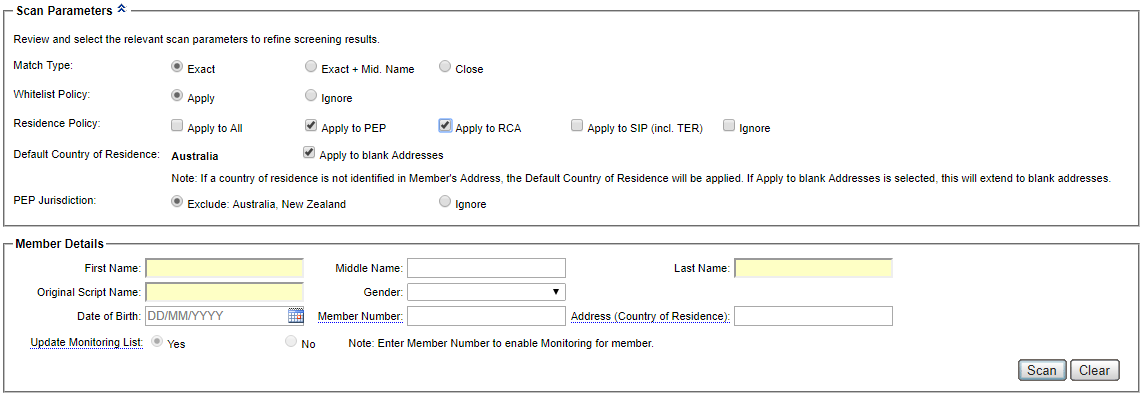
Example where the Compliance Officer has preset scan settings. 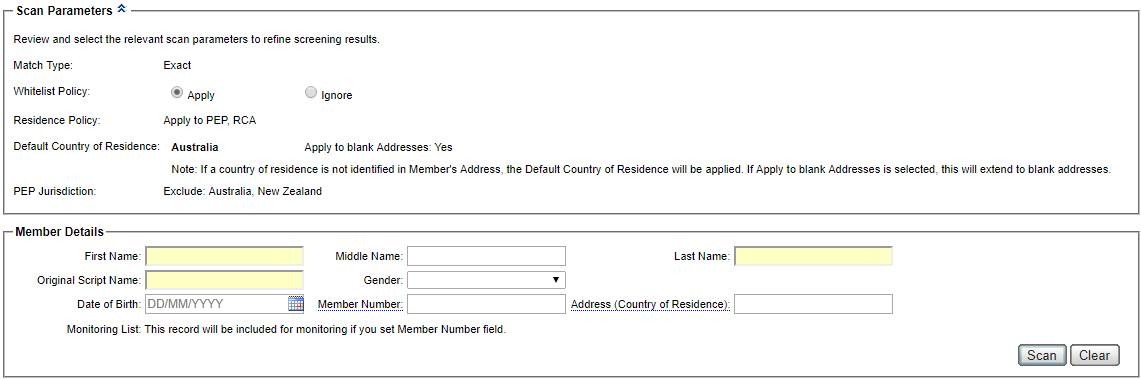
Scan a Member¶
Understanding scan and match policies to reduce false matches
We recommend that you read through the section Minimise False Matches before running your scan to reduce the number of false matches.
If you are assigned to multiple organisations, select the Organisation you are scanning on behalf of from the drop down list. You can scan on behalf of only one organisation at a time.
Enter the following information for the member:
| Field | Required | Description |
|---|---|---|
| First Name | Conditional | This field is Mandatory, unless you are entering an Original Script Name. If the member only has a single name (i.e. no Last Name), enter a dash |
| Middle Name | Optional | Member Middle Name if available. If the Member has multiple middle names, enter all names separated by spaces. |
| Last Name | Conditional | This field is mandatory (unless you are entering an Original Script Name). If the member only has a single name, enter single name in this field. |
| Original Script Name | Conditional | This is only displayed if the Original Script Search setting is On.Unless you are entering the First and Last Name, this field is mandatory. |
| Gender | Optional | Select from the drop down list. Options are:
Matches will include entities with no gender recorded or other values such as |
| Date of Birth | Optional | Use the format DD/MM/YYYY. Matching will be performed on date of birth, for |
| Member Number | Optional | Customer reference or Account ID. announcement If you wish to record due diligence decisions for matched entities or add entity to monitoring list, this field is Mandatory. |
| Address (Country of Residence) | Optional | There are no restrictions imposed on the format. No matching is performed on Address but it is used for comparing country of residence when the Residence Policy is applied. |
| Update Monitoring List | Optional | To add the member to ongoing monitoring, select this check box to add the member to the Monitoring List. Only members with a Member Number will be able to be monitored by the system. Where the Compliance Officer has set the monitoring settings to be automatically added during scans, you will be displayed an appropriate message. Any scans with a Member Number will automatically be added for ongoing monitoring. Note: This option is only visible if your organisation and user account is enabled for monitoring. |
Click the Scan button to run the scan.
On successful completion of a scan, the number of matches found and results of the scan, if any, are displayed.
Access to ongoing monitoring features
The Compliance Officer can check if the organisation has the additional Ongoing Monitoring service by checking Administration > Organisation > Monitoring Settings. If this is available, you can simply enable the option to turn on this feature for your organisation and users.
If you do not see the Monitoring Settings option and would like this additional service, please contact your Account Manager or sales@membercheck.com.