Member Scan History
Scan History (ID Verification)¶
person Compliance Officers can see all scans by all users, for the organisations for which they are assigned. To see scans for other organisations in the organisation hierarchy, for which they are not the Compliance Officer, they will need to create themselves a login with the User Role of Advanced User.
person person person Advanced Users, Billing Officers and Auditors can see all scans by all users, for the organisations to which they are assigned.
person Standard Users can see only scans that they have performed, for the organisations to which they are assigned.
person Data Entry Operators cannot see any scans performed for the organisation to which they are assigned.
Member Scan - Scan History provides a record of all scans performed for the selected organisation.
If your organisation has subscribed to the ID Verification service in MemberCheck, users will be able to view scan activity and results of member records against the watchlists for PEP and Sanctions, and ID Verification.
For details on scan history for PEP & Sanctions, please refer to Member Scan History
You can filter the list of member match results by the scan service (PEP & Sanctions, ID Verification), scan parameters (Date range, Scan Type, Match Type, Whitelist Policy and Scan Result) and by member match result criteria (Individual Member details, watchlist Categories, Due Diligence Decisions and Assessed Risk).
By default, only PEP & Sanctions is selected for the Scan Service. To include ID Verification scans, select the ID Verification check box.
Scan filters for both PEP & Sanctions and ID Verification:
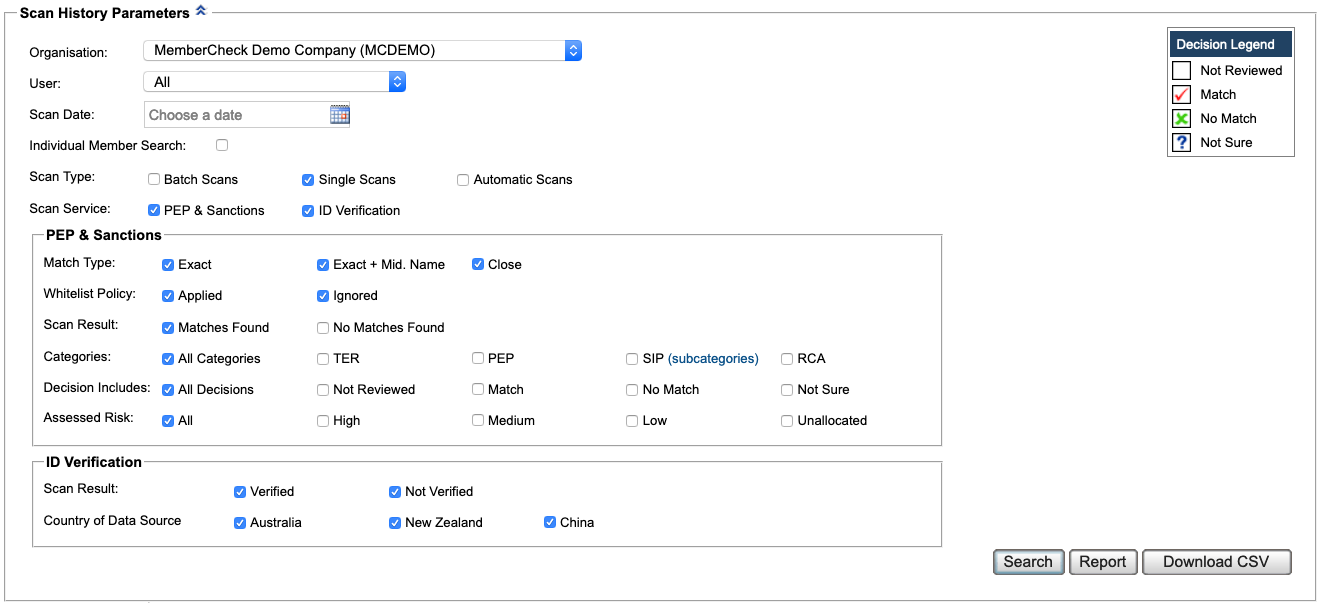
Scan filters for ID Verification only:

If you are assigned to multiple organisations, select the Organisation for which you want to view the Scan History.
Viewing activities of disabled organisations
person Only Compliance Officers are able to view history and activities of disabled organisations.
You can select the checkboxes for inclusion in the search filter and can either expand or narrow the number of matches displayed in the Scan History Log using the following fields:
| Name | Description |
|---|---|
| User | Select from a list of users assigned to the selected organisation to filter user scan activities. Defaults to |
| Scan Date | Specific scan date or date range. Click the calendar icon |
| Individual Member Search | Select the checkbox to expand the following fields:
|
| Scan Type | Options: Batch Scans, Single ScansNote: Only |
| Scan Service | Options: PEP & Sanctions, ID Verification
|
| Match Type | Available for PEP & Sanctions. Options: Exact, Close Match |
| White List Policy | Available for PEP & Sanctions. Options: Applied, Ignored |
| Scan Result | Available for PEP & Sanctions. Options: Matches Found, No Matches Found |
| Categories | Available for PEP & Sanctions. Options: All Categories; or one, or any combination, of TER, PEP, SIP, RCA
|
| Decision Includes | Available for PEP & Sanctions. Options: All Decisions; or one, or any combination, of Not Reviewed, Match, No Match and Not Sure decisions |
| Assessed Risk | Available for PEP & Sanctions. Options: All or one, or any combination, of High, Medium, Low or Unallocated.Note: Assessed Risk can only be allocated to matches with |
| Scan Result | Available for ID Verification. Options: Verified, Not Verified |
| Country of Data Source | Available for ID Verification. Options: Australia, New Zealand, China |
Click the Search button to display the results below in the Scan History Log, or the Report button to display the results in a format that can be exported for archiving or printing.
Scan History Log¶
The Scan History Log lists the filtered scan match results.
Scan results filtered by both PEP & Sanctions and ID Verification. 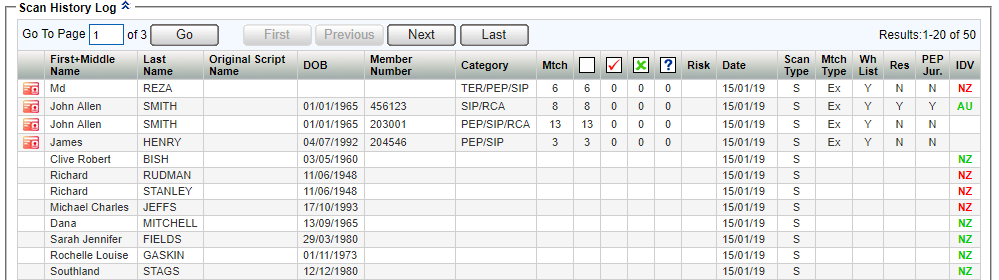
Scan results filtered by PEP & Sanctions only. 
Scan results filtered by ID Verification only. 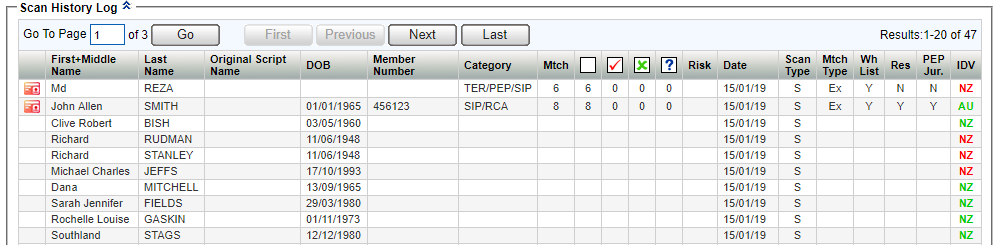
Where lists of results are displayed, 20 lines are displayed per page. You can browse through the list using the First, Previous, Next and Last buttons, or go directly to a specific page by entering a number in the Go To Page field.
The following is displayed for each match result:
| Name | Description |
|---|---|
| Match result | Indicator for PEP & Sanctions: |
| Member Details | Details that were scanned against the watchlists for PEP & Sanctions and / or ID Verification:
|
| Member Number | Unique identification associated with the member. |
| Category | Displays the categories that the matched records in the PEP & Sanctions watchlists belong to, which can be any or any combination of the following:
Blank indicates no PEP & Sanctions scan was performed for this member. |
| Mtch | Number of PEP & Sanctions matches for each member scanned. Blank indicates no PEP & Sanctions scan was performed for this member. |
| Decisions | Displays the number of each type of due diligence decision taken for PEP & Sanctions scans: Not Reviewed Not Reviewed Match Match No Match No Match Not Sure Not SureNote: No Match is always 0 when the Whitelist Policy is |
| Risk | Displays assessed risk of High (H), Medium (M) or Low (L) if risk has been allocated to a matching entity that has a Match or Not Sure decision recorded against it. This applies to PEP & Sanctions only. |
| Date | Date the scan took place. Based on organisation local time. |
| Scan Type | Type of scan: Single (S) or Batch (B) |
| Mtch Type | Match Type: Close (Cl) or Exact (Ex)Blank indicates no PEP & Sanctions scan was performed for this member. |
| Wh Policy | Whitelist Policy: Applied (Y) or Ignored (N)Blank indicates no PEP & Sanctions scan was performed for this member. |
| Res | Residence Policy: Applied to one or any combination of PEP, SIP (incl. TER) or RCA (Y) or Ignored (N)Blank indicates no PEP & Sanctions scan was performed for this member. |
| PEP Jur | PEP Jurisdiction: Excluded... (Y), Ignored (N)Blank indicates no PEP & Sanctions scan was performed for this member. |
| IDV | Country of data source scanned: Australia (AU), New Zealand (NZ), China (CN). Blank indicates no ID Verification was performed.Note: This list may change as additional data sources are added to the service. Coloured text indicates if a verified profile was found in the selected data source: |
Select a match in the log to view the Scan Result details for the scan matches, or click the Report button to display the log in a format that can be exported for archiving or printing.
Warning
When selecting the Report button, if the Scan History Log contains a large number of records, an Info dialog is displayed to inform you how many records the report may generate and asks if you want to continue.
Scan History Log Report¶
The Scan History Log Report displays the Scan History Log in a format that can be exported for archiving or printing.
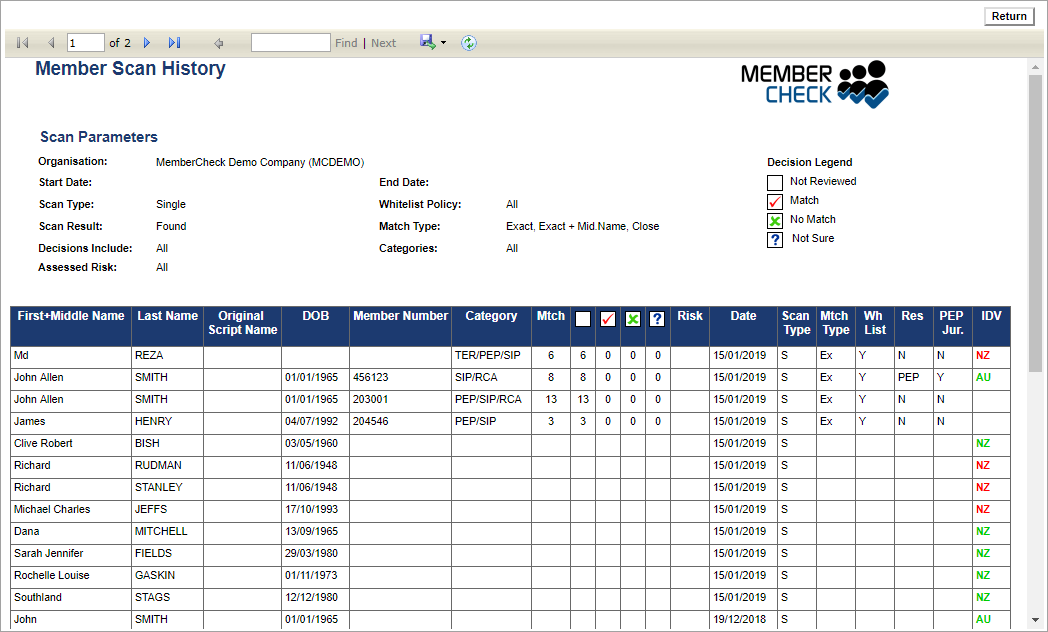
The Scan History Log Report displays the following:
The Report header bar provides the following functionality:
| Element | Description |
|---|---|
 | First, Previous, Next and Last buttons to navigate through a multi-page report. |
 | Find (search for text within the report) and Next (find the next instance of the search term.) |
 | Export drop down list for selecting a format in which to export the report - Excel, PDF or Word. |
| Refresh button - to update the report in real time. |
Exporting large records to Excel
If you choose to export the report to Excel, Microsoft Excel may have limitations on the number of records supported. If you are exporting a large number of records e.g. over 1 million records, you should export to a PDF file.
Scroll bars allow you to view the entire report.
The bottom left of the report displays the number of the current page and the total number of pages, e.g. Page 10 of 20.
Click the Back button to return to Scan History Log.
Scan Result Details¶
The Scan Result page displays details of the scan parameters used for PEP & Sanctions and ID Verification scan services. If both services were run for the member, details for the match are displayed in separate tabs at the top of the page, PEP & Sanctions and ID Verification. Otherwise, the Scan Result page will only display the details of the scan service.
If both services were run, the scan parameters and scan results for PEP & Sanctions are displayed by default. Detailed information of the PEP & Sanctions scan results page are described in Member Scan History - Scan Result Details.
To view the scan parameters, member information and the results of the possible verified profiles for ID Verification, select the ID Verification tab at the top of the page.
Example of scan result and person details for PEP & Sanctions
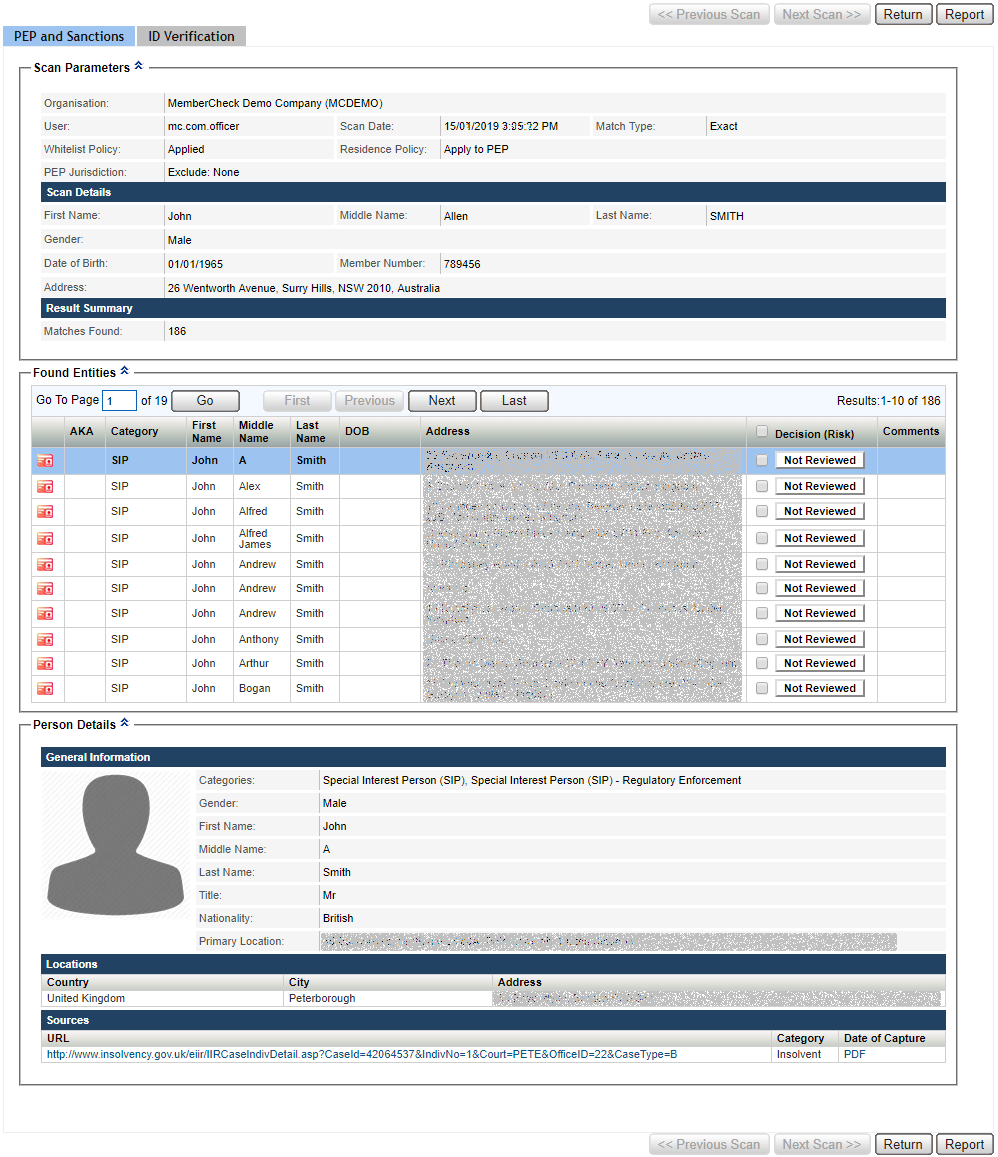
Example of scan result and person details for ID Verification
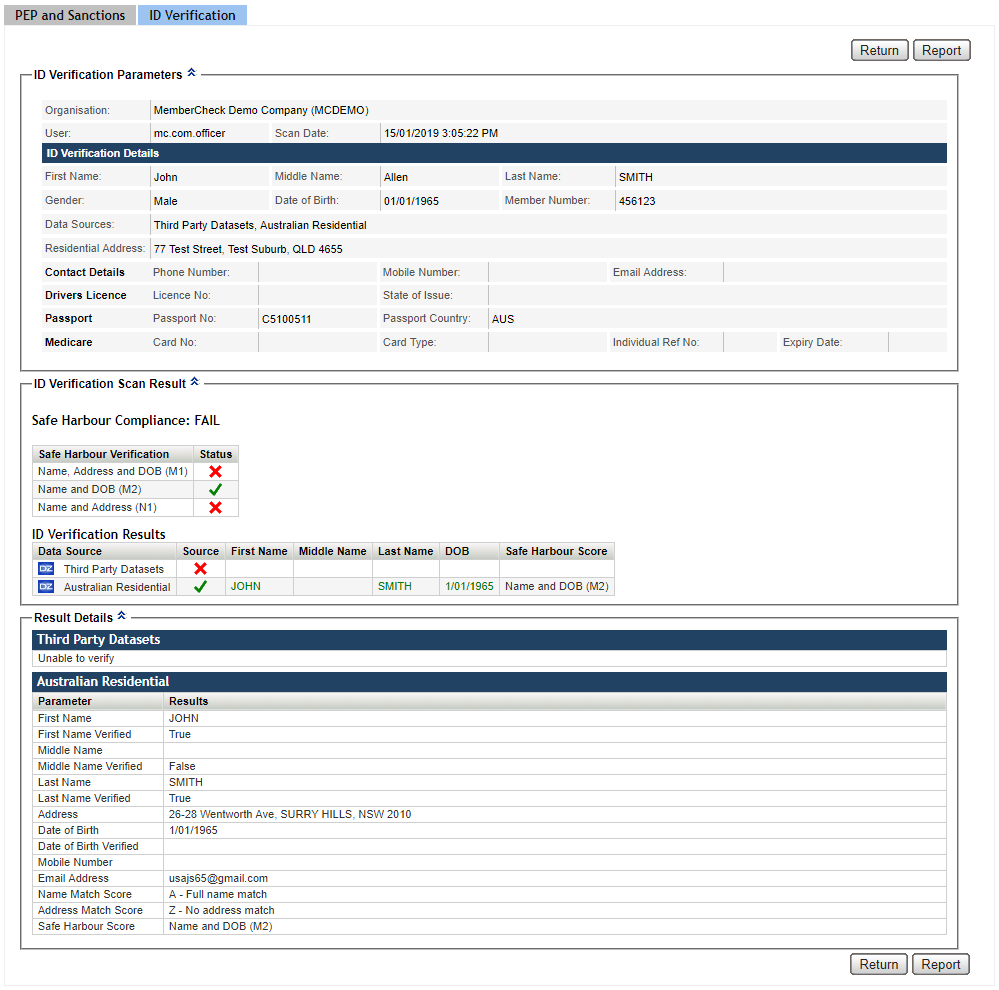
The ID Verification Scan Parameters displays the verification parameters used for the member and includes the information entered for scanning. The details displayed are dependent on the data sources selected for verification.
| Section | Description |
|---|---|
| ID Verification Parameters | Displays the Organisation, User performing the scan, and Scan Date. ID Verification Details displays the member details that were entered for verification. |
| ID Verification Scan Result | A summary of the verification status and Safe Harbour Compliance. Verification results can be:
To be compliant with Safe Harbour, reporting entities must:
|
| Result Details | Displays details of the verified results for each of the data source selected for verification. If no verifiable matches were found, the system will display the text Unable to verify. This information can be used to help you determine if the profile is a real match for your member. |
The types of information returned from the data sources is dependent on the data source and are described below.
Australia¶
| Data Source | Description |
|---|---|
| Third Party Datasets | Information available of matched profile:
|
| Credit Bureau | Information available of matched profile:
|
| Australian Residential | Information available of matched profile:
|
New Zealand¶
| Data Source | Description |
|---|---|
| Credit Bureau | Information available of matched profile:
|
| LINZ Property | Information available of matched profile:
|
| NZTA Drivers License | Information available of matched profile:
|
| Passport | Information available of matched profile:
|
| Birth Certificate | Information available of matched profile:
|
| Citizenship | Information available of matched profile:
|
| National Address Database | Information available of matched profile:
|
China¶
| Data Source Name | Description |
|---|---|
| China National ID | Information available of matched profile:
|
| China Bank Card | Information available of matched profile:
|
The Back button returns to the Scan History Log.
The Report button displays the Scan Result Details in a format that can be exported for archiving or printing.
Internet Explorer users
If you are using Internet Explorer, your browsing history settings may cause different details to be displayed on the Report. To prevent this from happening it is recommended that you set your Browsing History to check for newer versions of stored pages "Every time I visit the webpage." If you are unsure of how to do this, please contact your IT Administrator.
Scan Result Details Report¶
The Scan Result Details Report displays the Scan Result Details in a format that can be exported for archiving or printing.
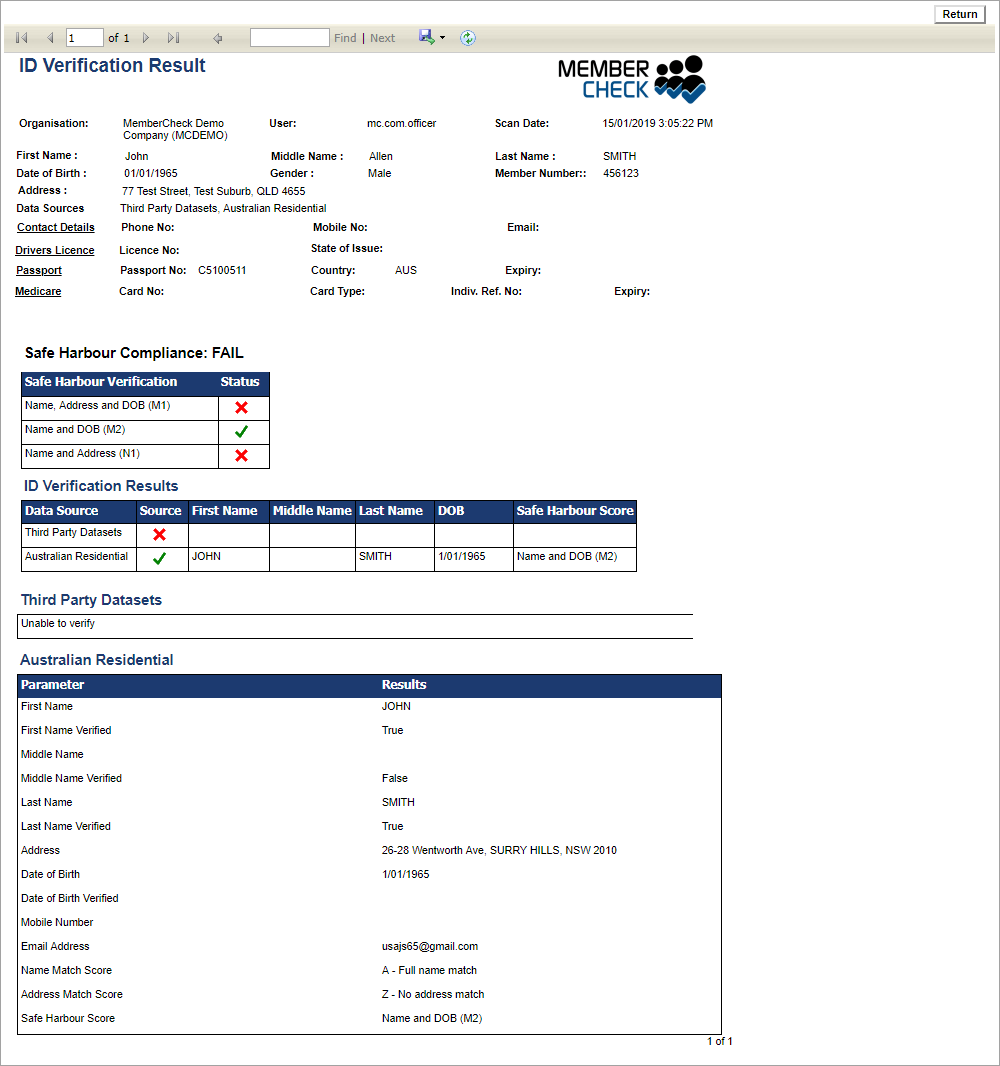
The Scan Result Details Report displays the following:
The Back button returns to the Scan Result Details for the selected Found Entity.
The Report header bar provides the following functionality:
| Element | Description |
|---|---|
 | First, Previous, Next and Last buttons to navigate through a multi-page report. |
 | Find (search for text within the report) and Next (find the next instance of the search term.) |
 | Export drop down list for selecting a format in which to export the report - Excel, PDF or Word. |
| Refresh button - to update the report in real time. |
Scroll bars to allow you to view the entire report.