Monitoring List
Ongoing Monitoring for Members and Corporate Entities¶
person person Compliance Officers and Advanced Users can change the monitoring of entities and remove them from the Monitoring List.
person person person Standard Users, Billing Officers and Auditors can view and search the list of entities but are not able to make changes.
person Data Entry Operators are not able to view the Monitoring List at all.
This section Monitoring > Monitoring List enables you to search and manage the monitoring of entities, depending on your level of access.
All members and corporate entities enabled for ongoing monitoring are displayed in the Monitoring List. This list may include entities added to the Monitoring List, however may be disabled from being actively monitored until a time when you may wish to remove them from the Monitoring List entirely, or re-enable them for monitoring.
The list displays either Members or Corporates and cannot be combined. To view the list of entities, select the following filters:
| Name | Description |
|---|---|
| Organisation | List of organisations you are assigned to. |
| List Type | Filter the monitoring list by Members or Corporates. Default is Members. |
| Monitoring | Filter the monitoring activity status by On (actively monitored), Off (not monitored) and All. Default is On. |
| Individual Member Search or Company Search | Optionally, search for Member or Corporate by name and unique identifier. Member search options are:
Corporate search options are:
|
The following Member details are displayed:
| Name | Description |
|---|---|
| Checkbox | Ability to select one or more entities to enable monitoring, disable monitoring or removal from the Monitoring List. |
| Monitor | Toggle switch to indicate if the associated member is being actively monitored or not. indicates the member is being actively monitored indicates the member is being actively monitored indicates the member is not being monitored indicates the member is not being monitored |
| Member Number | Member Number (or Customer Reference or Client/Account ID) of scanned member. Member Numbers must be unique. |
| First Name | First Name of scanned member. |
| Middle Name | Middle Name of scanned member. |
| Last Name | Last Name of scanned member. |
| DOB | Date of birth of scanned member. |
| Address | Address of scanned member. |
| Added By | Name of user who added the member for monitoring. |
| Date Added | Date the member was first added to the Monitoring List. |
The following Corporate details are displayed:
| Name | Description |
|---|---|
| Checkbox | Ability to select one or more entities to enable monitoring, disable monitoring or removal from the Monitoring List. |
| Monitor | Toggle switch to indicate if the associated entity is being actively monitored or not. indicates the corporate entity is being actively monitored indicates the corporate entity is being actively monitored indicates the corporate entity is not being monitored indicates the corporate entity is not being monitored |
| Entity Number | Entity Number (or Company Reference or Client/Account ID) of scanned corporate entity. Entity Numbers must be unique. |
| Company Name | Company Name of scanned corporate entity. |
| ID Number | Company registration number, e.g ABN, ACN, NZBN, CRN, RN etc of scanned corporate entity. |
| Address | Address of scanned corporate entity. |
| Added By | Name of user who added the corporate entity for monitoring. |
| Date Added | Date the corporate entity was first added to the Monitoring List. |
View Members Actively Monitored¶
To view the full list of all members being actively monitored:
Select the required organisation in the Organisation list
Check that List Type is
MembersCheck that Monitoring activity status is
OnClick
Search. Alternatively, if you would like to download a copy ofr the results, click onDownload CSV.
View Corporates Actively Monitored¶
To view the full list of all corporates being actively monitored:
Select the required organisation in the Organisation list
Check that List Type is
CorporatesCheck that Monitoring activity status is
OnClick
Search. Alternatively, if you would like to download a copy of the results, click onDownload CSV.
Search for a Specific Member¶
If you have a large number of entities being monitored and would like to quickly search for a member in this list:
Check that List Type is
MembersCheck that Monitoring activity status is
All.This will return all results regardless of whether the member is being actively monitored or not.
Check the box for Individual Member Search to expand the search fields.
Enter details into any of the fields
First Name,Middle Name,Last NameorMember Number.Click
Search.Any result found will be displayed in the Monitoring List panel below.
If no results are returned, the entity has not been added at any point in time to the Monitoring List, or has been removed from the Monitoring List by the Compliance Officer or Advanced User.
Searching for a Member or Corporate
Where known, searching by Member Number or Entity Number is a quick way to find a unique member or corporate entity in your Monitoring List.
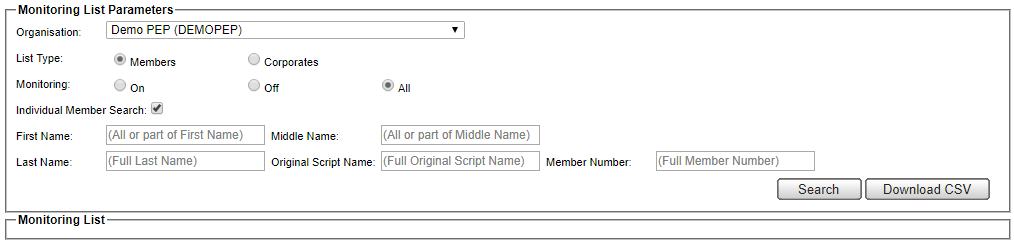
Search for a Specific Corporate Entity¶
If you have a large number of entities being monitored and would like to quickly search for a corporate entity in this list:
Check that List Type is
CorporatesCheck that Monitoring activity status is
All.This will return all results regardless of whether the corporate entity is being actively monitored or not.
Check the box for Company Search to expand the search fields.
Enter details into any of the fields
Company NameorEntity Number.Click
Search.Any result found will be displayed in the Monitoring List panel below.
If no results are returned, the entity has not been added at any point in time to the Monitoring List, or has been removed from the Monitoring List by the Compliance Officer or Advanced User.

Change Monitoring Activity Status of a Member¶
To enable monitoring or disable monitoring of a member or corporate entity, simple toggle the Monitor switch against the associated name in the list.
 Indicates entity is actively monitored.
Indicates entity is actively monitored.
 Indicates entity is not being monitored.
Indicates entity is not being monitored.
Alternatively, multiple entities can be selected with the checkbox. Once all the required members are selected, click on the button Monitor to enable for monitoring, or Do Not Monitor to disable for monitoring.
Remove Member or Corporate from being Monitored¶
Entities which can easily be toggled off to be deactivated from monitoring. However if you do not want an entity to be monitored at all (e.g. due to changes in your organisation membership), you can remove an entity entirely from the Monitoring List.
To remove an entity of the monitoring list:
Filter or search to view the required member or corporate entity to be removed. The entity can be active or inactive in the list.
Select the checkbox against the entity to be removed.
Click button
Remove from Monitoring.A confirmation prompt will be displayed to confirm removal.
Click
OKto confirm removal.
Removal of entities from the Monitoring List does not affect scan history of the entity. Additionally, removed entities can be added back to the Monitoring List from Scan History.
Download Results¶
The results of the Monitoring List can be downloaded for offline reference. Click on Download CSV to save a copy of the list in CSV format.